WhatsApp is one of the globally popular and widely used texting apps that many of us use to send texts, images, and other documents. However, sometimes we all come across this issue – WhatsApp not working. It can be frustrating and many of us wonder why WhatsApp is not working.
Your WhatsApp might stop working due to old versions, network or server issues, and many more. We have listed the top 9 methods to fix the “WhatsApp not working” issue and let’s explore them.
Common WhatsApp Problems
There are plenty of reasons why you face the “WhatsApp not working” issue — server outage, network connection issues, compatibility problems, outdated WhatsApp, account ban, etc. Explore common WhatsApp problems here.
| Issues | Descriptions | Solutions |
| Network Connection Problem | If your device is not connected to mobile data or Wifi or if your internet connection is poor, then WhatsApp will not work. | >> Solution 1 |
| Server Outage | Due to WhatsApp server outages or if maintenance is scheduled, your WhatsApp will not work until the servers are back. | >> Solution 9 |
| App Crashes or Freezes | You may experience WhatsApp crashing or freezing or the app becomes unresponsive due to software conflicts, outdated versions, or other issues. | >> Solution 3 >> Solution 6 >> Solution 7 |
| Compatibility Issues | WhatsApp is not compatible with Android 4.4 KitKat and older and iOS 11 and iOS 10 mobile phones. It also does not support older operating systems. | >> Solution 4 |
| WhatsApp is Not Updated | WhatsApp releases new updates from time to time, so if you are using an old or outdated version, WhatsApp will stop working on your device. | >> Solution 2 |
| Verification Failures | If your phone number is not verified correctly, your WhatsApp is likely to stop working until the verification process is done. | >> Solution 8 |
| Account Suspension or Ban | If you haven’t logged in to your account for over 120 days, WhatsApp will delete your account. Also, your account will be suspended or banned if you share inappropriate content or spam messages or if others report it. | >> Solution 5 |
How to Fix the Issues of WhatsApp Not Working
Did you find the reason why your WhatsApp is not working? Then, check out the step-by-step detailed guides below and easily fix your WhatsApp problems.
Solution 1. Check Internet Connection
When using mobile data, you should make sure you have a sufficient data pack and the network is working well without any congestion or outages. In the case of Wi-Fi, you should make sure you are connected to the Wi-Fi network, and check if there are any issues with the router or cables. It is best to contact the internet service provider in case of any issues with your broadband connection.
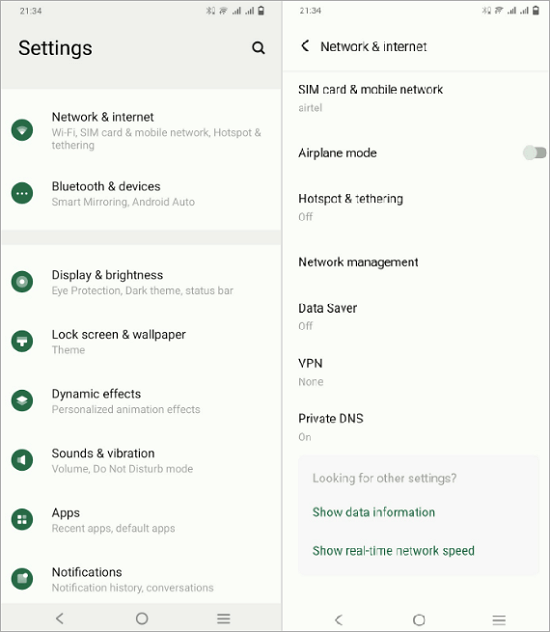
Follow the below steps to check your internet connection and fix WhatsApp not working issue:
Step 1. Go to the Settings on your mobile.
Step 2. Tap on the “Network & Internet” button. Select the “SIM card & mobile network” option.
Step 3. Turn on the “Mobile data” option.
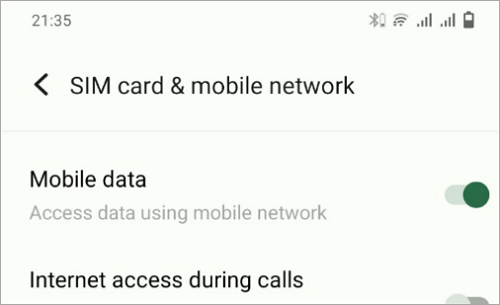
Solution 2. Update or Reinstall WhatsApp
By updating WhatsApp, you can easily fix bug issues and other ongoing issues, and it also greatly enhances the performance. When you reinstall WhatsApp, you can easily get rid of bug issues, ensure that you have the latest version installed, and it also removes corrupted installations or misconfiguration.
Here’s how you can reinstall or update your WhatsApp in 4 simple steps:
Step 1. Go to the Play Store or App Store. Search for the “WhatsApp” application.
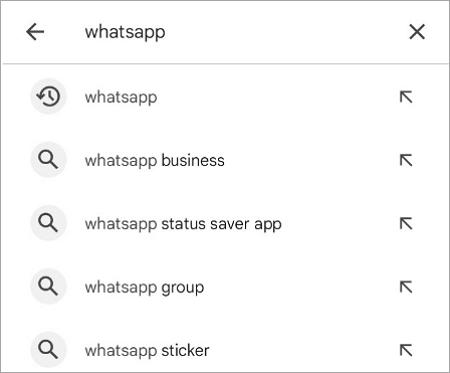
Step 2. If you see any updates available, click on the “update” button and your WhatsApp will be automatically updated.
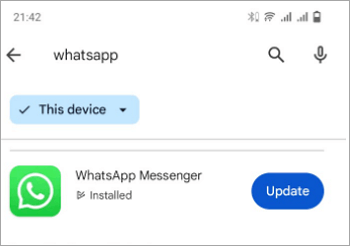
Step 3. If you don’t see any update button, click on the “uninstall” button.
Step 4. Wait for a few seconds and then install WhatsApp again.
Solution 3. Clear WhatsApp Cache and Restart
When you clear your WhatsApp cache, all the outdated, damaged, or corrupted files will be removed, which will improve the working condition and performance of your account. With this method, your WhatsApp will work freshly without any errors.
Sometimes your WhatsApp will start working after restarting or clearing your cache. In order to clear your WhatsApp cache or restart, you can follow this simple tutorial:
Step 1. Go to the “Settings” on your device and tap on the “Apps” menu.
Step 2. In the drop-down menu, choose the “Manage apps” option.
Step 3. Tap on the “Storage” option to see the total amount of storage space used. Click on the “Clear data” button at the bottom to clear your WhatsApp cache.
Step 4. To restart your Android phone, hold the power button for 3 seconds and tap on the “Restart” option.
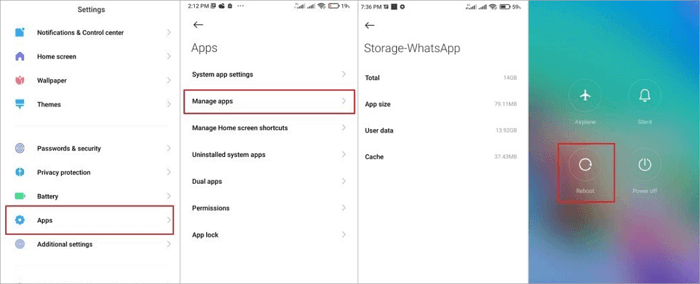
Solution 4. Check Application Permission Settings
The application permission settings monitor whether WhatsApp can access your microphone, contacts, location, camera, and other features. If you haven’t given all the required permissions, it might affect how WhatsApp works.
After enabling all the mandatory permissions, you can easily troubleshoot and fix several issues like being unable to send and receive messages, open files, make calls, and many more.
✨ For Android phones:
Step 1. Go to the settings on your Android phone. Tap on the “Apps” option.
Step 2. Click on the “WhatsApp” button and choose the “Permissions” option from the menu options.
Step 3. Under the “Not allowed” section, you can find some permissions.
Step 4. Open each setting and turn on the “Allow permission” option.
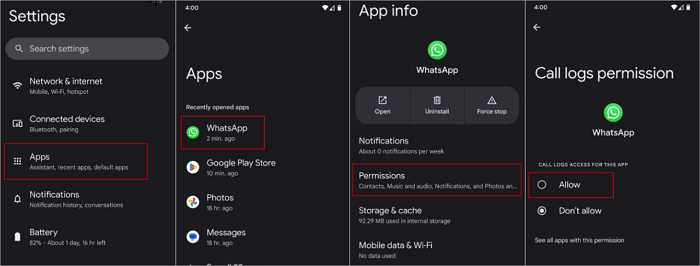
✨ For iPhones:
Step 1. On your iPhone, go to your “Settings” and search for the WhatsApp app.
Step 2. You will see the list of permissions that are required. Turn on all the required permissions.
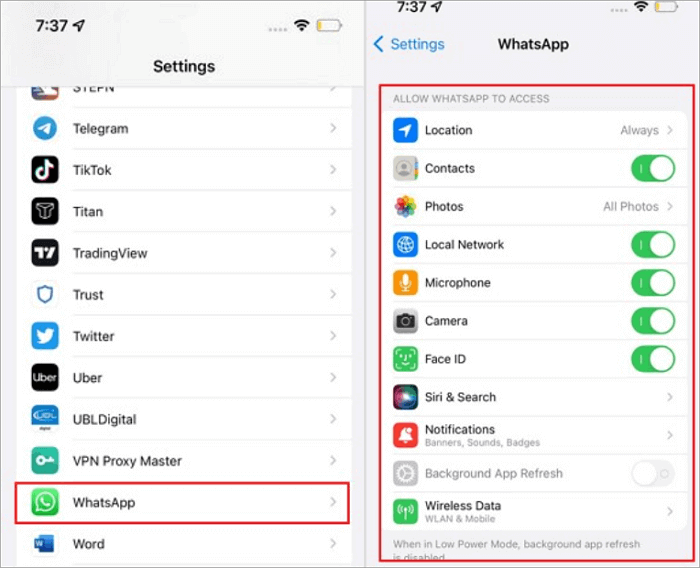
Solution 5. Check Account Availability
If any number is inactive or logged out for more than 120 days, WhatsApp will remove the account. If your account is removed, the only way is to create a fresh account again. You can check if your number is on WhatsApp by following these steps.
Step 1. Use any app or platform like WAFilter or 2Chat.
Step 2. Choose the country, enter the phone number, and tap on the “Check number” button.
Step 3. If your WhatsApp account exists, it will show your number, location, and other details. If your account is removed, you have to create it again.
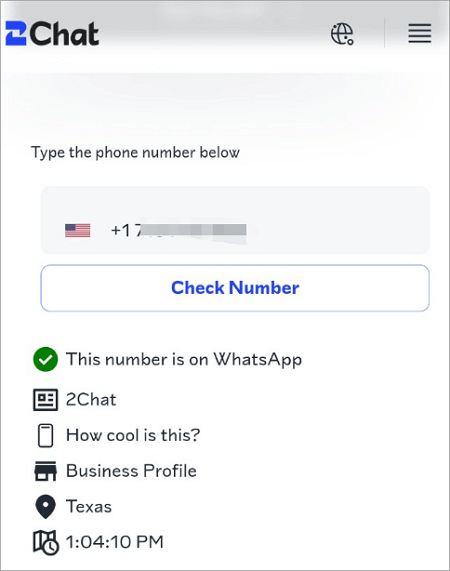
Solution 6. Enable Background Data
If you have turned off the background data feature, your WhatsApp may not work properly by not sending notifications. You can follow the below steps in order to enable background data on your Android phone:
Step 1. Go to the Settings and choose the “Apps” option.
Step 2. Tap on the “WhatsApp” option and click on the “Mobile data & Wi-Fi” button.
Step 3. Turn on the “Background data” option.
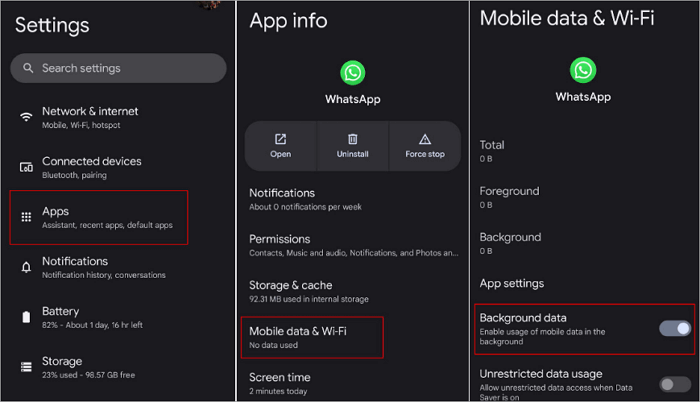
If you want to enable background data on your iPhone, here’s how you can do that:
Step 1. Go to settings on your iPhone and tap on the “General” option.
Step 2. Choose the “Background App Refresh” option.
Step 3. Search for the WhatsApp app and make sure it is turned on.
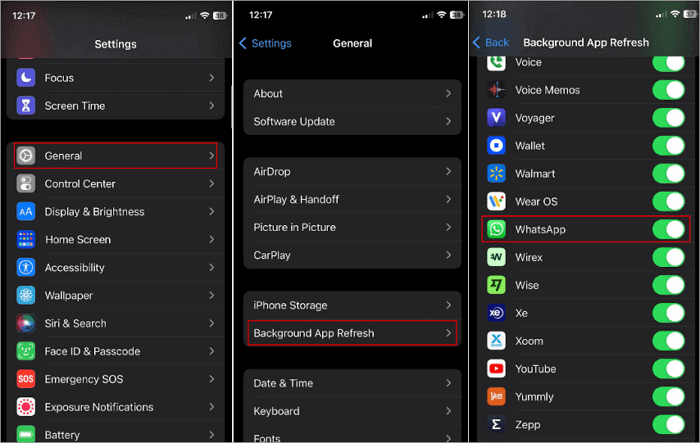
Solution 7. Check Device Storage
If there is insufficient storage space on your mobile phone, WhatsApp will not be able to properly download the media and may stop working. In addition, limited storage space will make it difficult to download media, delay messages, and even cause your app to crash.
Here’s how you can easily check your device storage:
Step 1. Open “Settings” on your phone. Go to the “RAM & storage space” section.
Step 2. Tap on the “Manage storage” option.
Step 3. hoose all the items you want to delete and tap on the “Free up” option at the bottom of your screen.
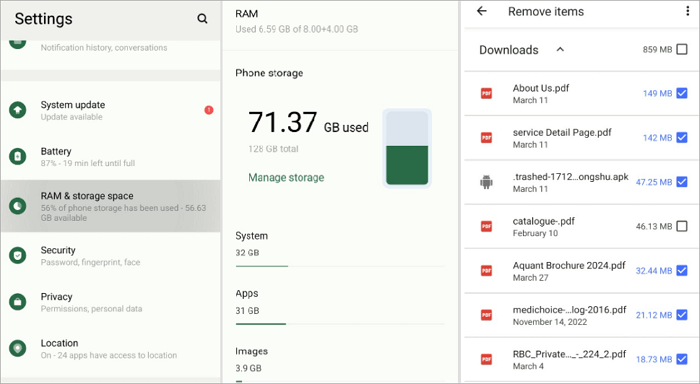
You can follow the below steps to delete WhatsApp data from your phone and free up space:
Step 1. Go to your WhatsApp account. Tap on the three-dot menu option at the top right screen.
Step 2. Click on the “Settings” option.
Step 3. Choose the “Storage and data” option from the listed options.
Step 4. Select the “Manage storage” option.
Step 5. Tap the arrow symbol under the “Review and delete items” section. Select the files you want to delete. You can also open each chat and delete the selected files.
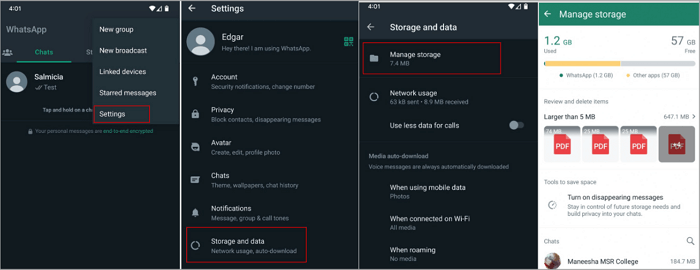
If, in the process of clearing out your device’s storage space, you accidentally delete important pictures saved through WhatsApp, you can follow the tutorials in this post to save them back: >> How to Save WhatsApp Photos
Solution 8. Verify WhatsApp Account
Another way to solve WhatsApp is not working issue is to verify your account. Whether you are unable to receive or send text or media via WhatsApp, have trouble accessing your profile data, or can not connect to WhatsApp Web, this method can solve most of the problems. If you want to verify your WhatsApp account, we have listed simple steps here:
Step 1. Go to the App Store or Play Store and install WhatsApp.
Step 2. Open WhatsApp on your phone and tap on the “Agree and continue” button.
Step 3. Choose your country and add your country code along with your mobile number.
Step 4. Tap on the “Next” button and click on the “OK” option.
Step 5. You will receive a verification code on your mobile. Copy and paste the 6-digit code. Your WhatsApp account will be verified within a few seconds.
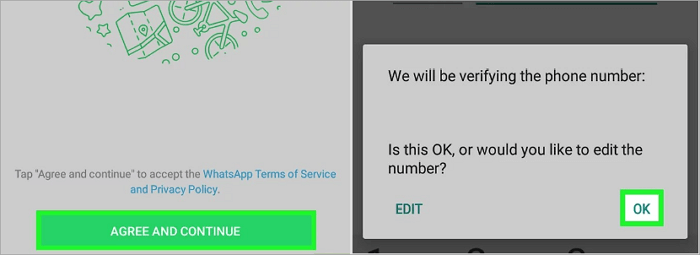
Solution 9. Check for Server Outage
If none of the above methods work, then WhatsApp servers might be the root problem as to why your WhatsApp is not working. You can check for server outages and if the servers are down, just backup all your files and you need to wait until the issue is resolved by the official team. If you want to know whether WhatsApp servers are down, you can follow these 2 simple methods.
Step 1. Go to any platform like DownDetector and check the WhatsApp status page. It will show if the servers are down or not.
Step 2. You can also search for “Are WhatsApp servers down” on Google Chrome or any platforms like X, Reddit, quora, etc.
Conclusion
If your WhatsApp suddenly stops working because of any reason, it can be frustrating. Rather than panicking, you can solve the WhatsApp not working issue by understanding the root cause. Whether your WhatsApp stopped working due to compatibility issues, poor servers, no internet connection, lack of storage, or any other issues, we have listed some of the best methods you can use to solve this common issue.
If you’ve tried all of the above and haven’t been able to solve the problem, it’s recommended to use another messaging program as the alternative. Click this post to get a comprehensive software review: >> Signal vs. WhatsApp: How to Make a Choice






