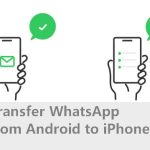“Recently, I bought a new phone, so I need to transfer all my WhatsApp data from the former phone to the new one. Thankfully, I backed up my WhatsApp messages to Google Drive. But how do I download it from Google Drive to my new phone?”
Just like how people take measures to prevent the dilemma of seeking how to recover deleted messages on Facebook, WhatsApp is another popular social media that everyone holds dearly. Nobody wants to lose their WhatsApp messages.
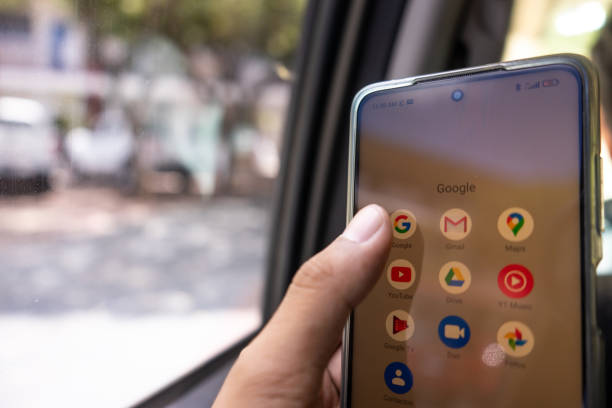
Sometimes, the issue is that the WhatsApp messages are backed up on Google Drive, but the user doesn’t know how to transfer them to another device, such as transfer from Android to iPhone. In this post, we will explain in simple terms, how to download WhatsApp backup from Google Drive.
Ride with us!
Can I Download WhatsApp Backup from Google Drive to iPhone Directly?
No, Google Drive does not support users downloading backups to iPhone.
WhatsApp backup is primarily intended for Android devices using Google Drive, but it can be done on iPhone using iCloud or third-party software. However, this method comes with some risks, like data privacy and security concerns. Hence, only use trusted solutions that guarantee the security of your data, especially when transferring sensitive information.
3 Proven Methods to Restore WhatsApp Backup from Google Drive
Explained below are three practical methods you can use to download WhatsApp backup from Google Drive to your Android device and iPhone respectively.
Download WhatsApp Backup from Google Drive to Android
As long as your WhatsApp data are saved on Google Drive, you can continue conversations on your new or upgraded Android device. All you have to do is download the backup on the other device.
👉Here are the steps on how to download a WhatsApp backup from Google Drive to Android:
- Firstly, update the WhatsApp version on your phone.
- Open the WhatsApp app. Click on AGREE AND CONTINUE.
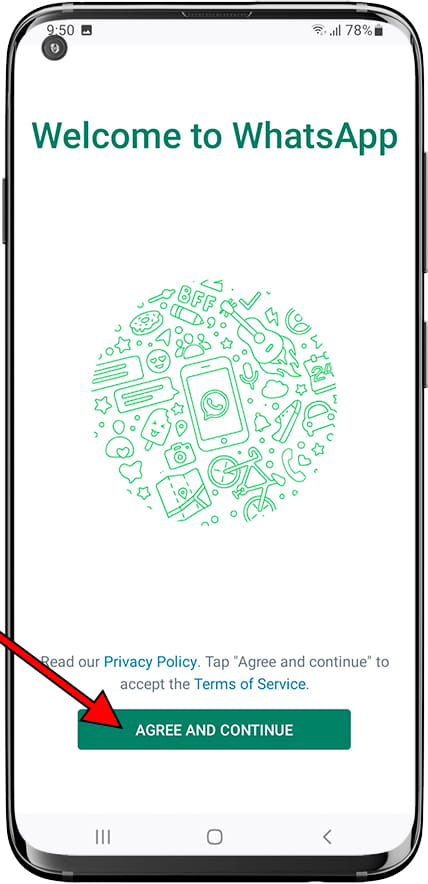
- Enter the phone number linked with your WhatsApp account. Tap Next.
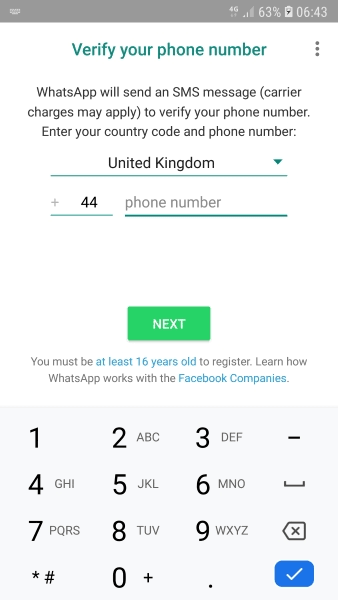
- To confirm you’re the one doing the operation, WhatsApp will send a 6-digit verification code to your phone number. Enter the digits and press OK.
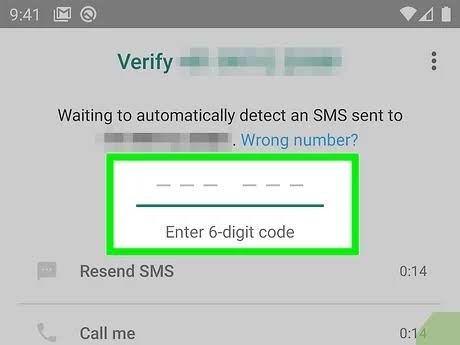
- Select CONTINUE to grant WhatsApp access to your contacts, photos, media, and files.
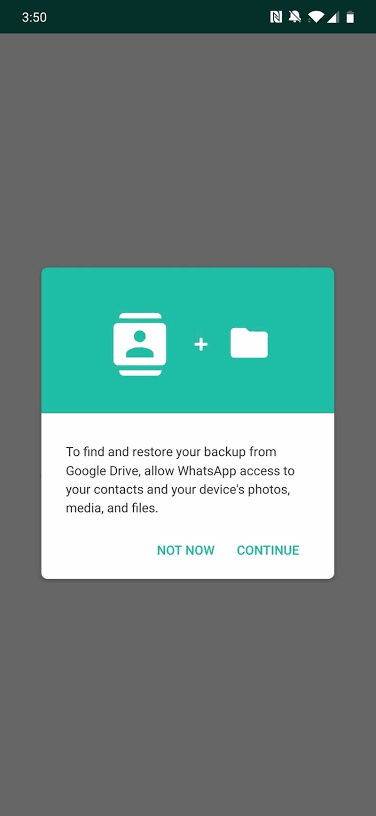
- The updated backup will be found and you will be prompted to recover your messages and media from it. Click on RESTORE.
- Once the backup restoration is completed, press NEXT.
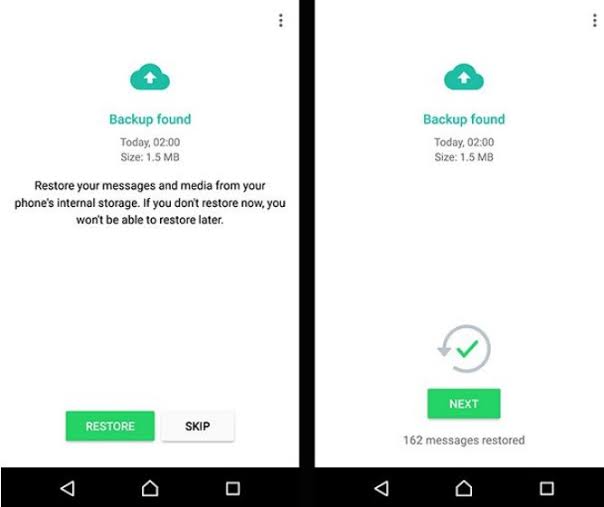
- After the initialization process is done, all your WhatsApp data will be updated, and you can continue conversations from where you left off without missing any information.
Download WhatsApp from iCloud to iPhone
For restoring WhatsApp data on iPhone, the best backup to use is iCloud. It helps you avoid the risk of using third-party software, thereby ensuring that your privacy is not compromised.
👉Below are the steps involved in downloading WhatsApp backup from iCloud to iPhone:
- Go to your iPhone Settings and tap General, and click on Software Update to download the latest iOS update available.
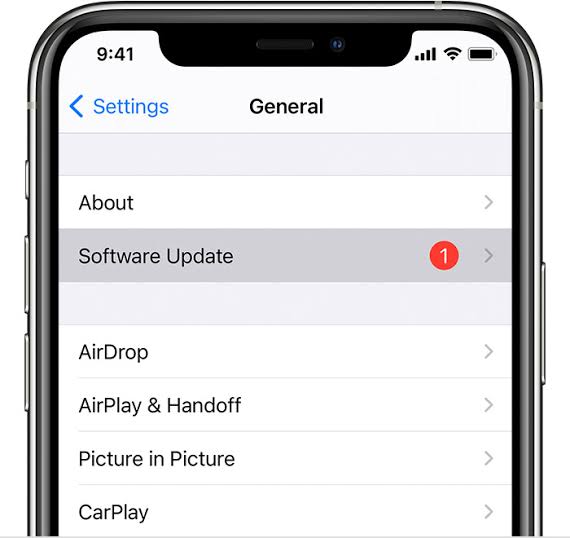
- Go to your Apple Account and click on iCloud.
- Select Manage Storage, then Backups.
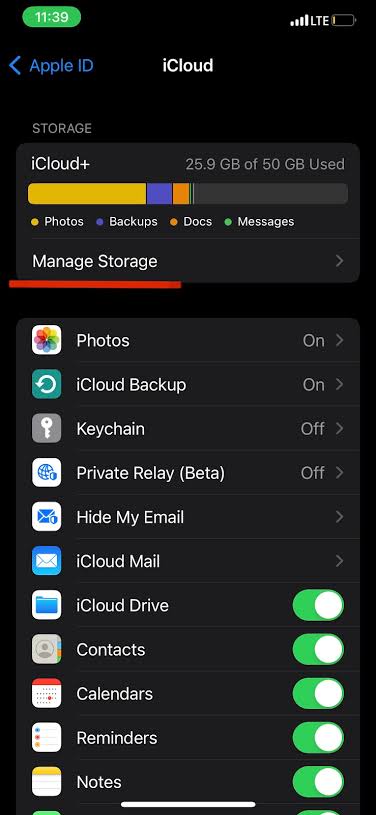
- Check the details of available backups, such as their date and size. If the available backups are outdated, you should first backup your iPhone up-to-date. This also applies when you don’t have any backup.
- Afterward, go to Settings and click on General.
- Select Reset and choose Erase All Content and Settings.
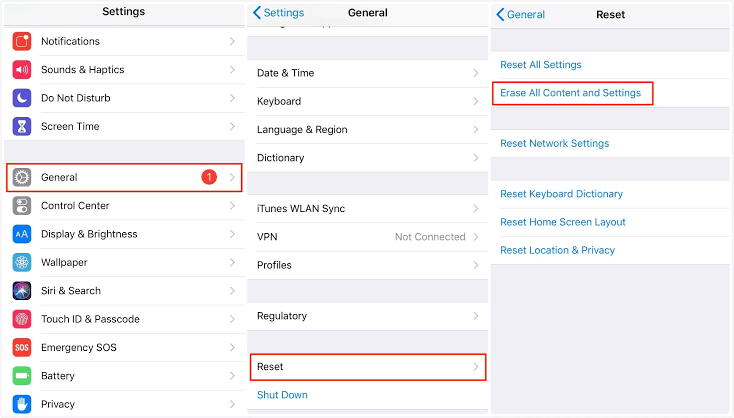
- Still under Settings, click the Apps & Data, and click on Restore from iCloud Backup. In this section, you’ll be prompted to sign in with your Apple ID.
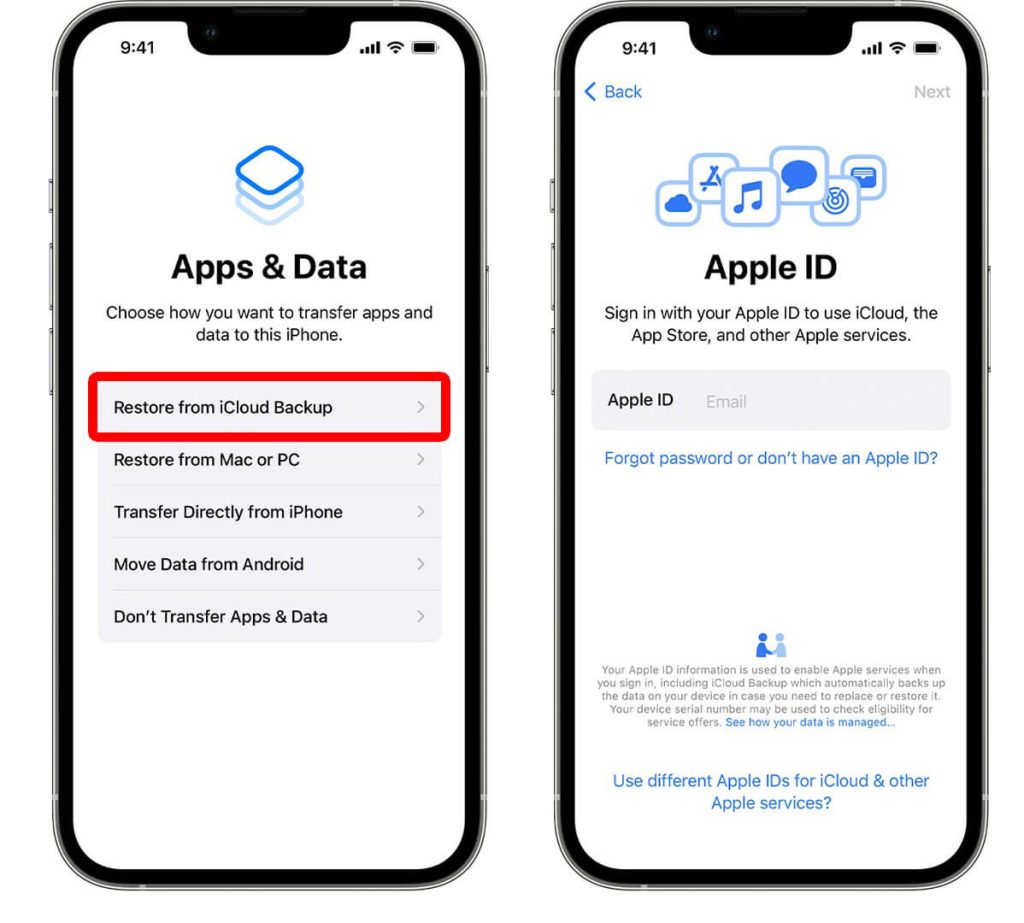
- Click Choose backup and tap WhatsApp Backup.
- Click on Restore and in a few minutes (depending on the size of the backup), your data will be downloaded to your iPhone.
Restore WhatsApp from Google Drive to iPhone with Roback
Now, if you are looking for how to download backups from Google Drive on Android to iPhone, the recovery process is pretty different. You will need Roback – a reputable WhatsApp transfer tool. It’s a feature-packed recovery software, with a user-friendly interface and high success rate in restoring WhatsApp data stored in Google Drive to iPhone.
TinyFrom Whatsapp Transfer, Roback can seamlessly restore WhatsApp from Google Drive on iPhone, as well as merge chats across two phones without losing any data during the process. Literally, this WhatsApp transfer tool provides the simplest of operations, allowing you to have complete control over the messages and media that are recovered.
👉To download Google drive backup to iPhone, here are the steps to take:
- Download Roback on your computer.
- Under Toolbox, click WhatsApp Transfer, and then choose Transfer WhatsApp Messages.
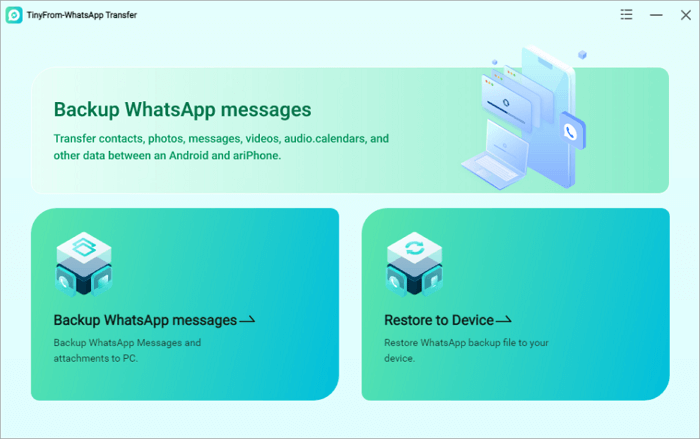
- Connect the two devices to the computer i.e., the device you want to transfer WhatsApp data from and your iPhone.
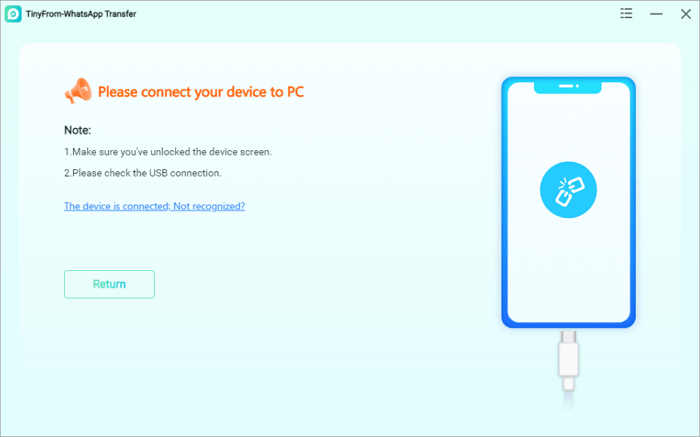
- Click Transfer to successfully move the WhatsApp data.
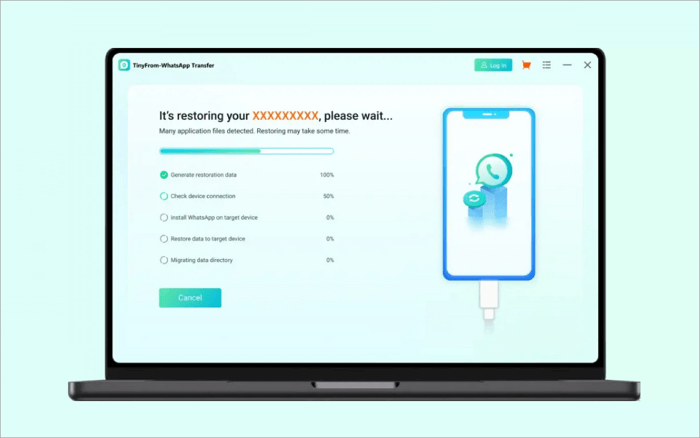
Conclusion
We strongly believe that this article has taught you how to download WhatsApp backup from Google Drive to Android and iPhone. From now on, you shouldn’t lose your WhatsApp data when changing devices. However, it’s most important that you constantly back up your data for easier recovery.
FAQs on Download of WhatsApp Backup from Google Drive
Below are additional information on how to download WhatsApp backup from Google Drive. Get more tips on WhatsApp messages backup and storage:
1️⃣How to Back Up WhatsApp to Google Drive?
To backup your Whatsapp data to Google Drive is possible, but this can only be done officially on Android devices. WhatsApp is yet to support the backing up of data on iPhone through Google Drive.
To back up WhatsApp to Google Drive, here’s what to do:
- On your Android device, go to WhatsApp, and click Settings.
- Select Chats.
- Scroll down and click on Chat backup.
- Select Google Account and choose the account you will like to backup your data on.
- To complete the process, click Back up.
2️⃣Where are My WhatsApp Messages Stored?
It’s important that you know where WhatsApp messages are stored to be able to restore them. Just so you know, WhatsApp messages are not stored on its own server, so there is no setting that allows syncing them with users’ accounts.
The only way WhatsApp messages can be stored is if they are backed up. For Android devices, they can be backed up on Google Drive. And for iPhones, they can be backed up to iCloud.