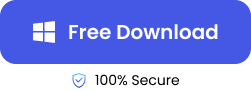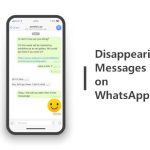Often, people forget why it is important to save their data, especially on platforms like WhatsApp. Unless you have exported the chat history as a PDF or backed up the WhatsApp chat to your drive, you cannot be assured of recovering your data in case of an accident. This is why it is smart to export WhatsApp chat as PDF or via Email.
Exporting WhatsApp chats as PDF has a lot of advantages, including ease of sharing, and there are many different ways to download WhatsApp messages. This article gives a detailed rundown of how to export chat in WhatsApp.
Method 1. Download WhatsApp Chat with Export Chat Feature
The built-in feature that WhatsApp has for exporting chats is quite simple and useful. Here are the steps to follow to download WhatsApp chats via exporting.
Step 1. Open WhatsApp. Click on the chat that you want to export to your device.
Step 2. Click on the three dots on the upper right. Now select the “Export Chat” option.
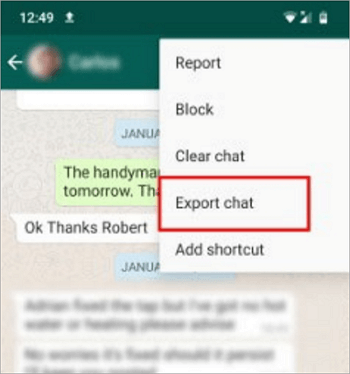
There will be a prompt for whether you want to export the chat with or without media. Choose your preferred option.
Step 3. Now select the application through which you want to export. The best option is to upload the file to your Google Drive as a TXT file.
Now, you can export the WhatsApp chat as a PDF file using the following method.
1️⃣ Open Google Drive on your PC. Locate the exported .TXT file and open it using Google Docs.
2️⃣ Now click “File” > “Download” > “PDF Document” to download the file as a PDF.
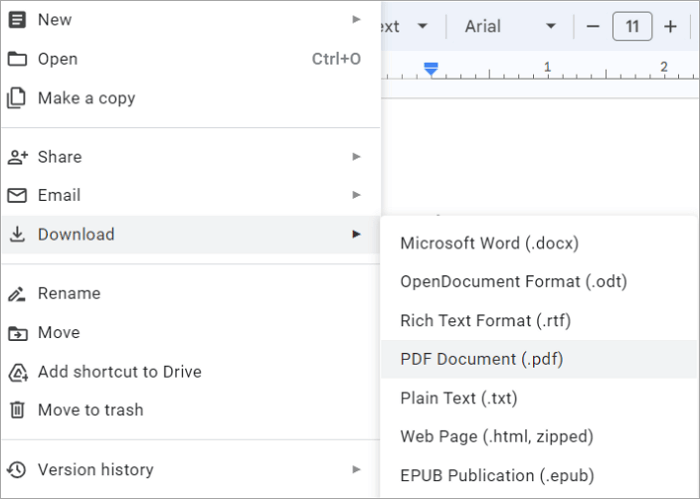
This way, you can download WhatsApp backups from Google Drive and turn them into PDFs.
Method 2. Export Chat in WhatsApp via Email
Exporting as a TXT or PDF file is not the only way to download chats from WhatsApp. You can also export chats via Email. This is easier than exporting the chat as a PDF file and can be easily sent to anyone you want. While the process is similar on iOS and Android, the interfaces differ. The steps to export chat in WhatsApp via Email are detailed below.
Export Chat in WhatsApp on iPhone
To download chat from WhatsApp on an iOS device, follow the below steps:
Step 1. Open WhatsApp on your iOS device. Select the chat you want to export and swipe to see the options. Click “Export Chat”.
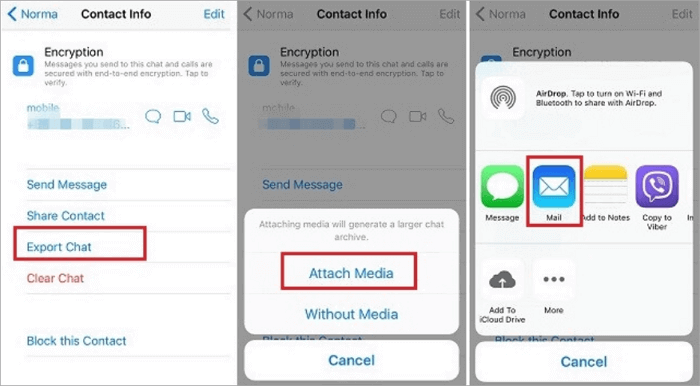
Step 2. Now, you will be prompted with the option to export the chat with it without media. Choose the desired option. Since you are exporting to Email, it is advised to export without media.
Step 3. Next, select the “Mail” option to export the selected chat. This operation will open the Mail app on your device. You can either send the zip file to someone or yourself.
WhatsApp Export Chat on Android
Exporting WhatsApp chat on Android is very similar to the first method. However, there is another way you can download WhatsApp chat on an Android device. Here are the steps:
Step 1. Select the chat you want to export and click on the three dots. From ‘More’, choose the ‘Email Chat’ option.
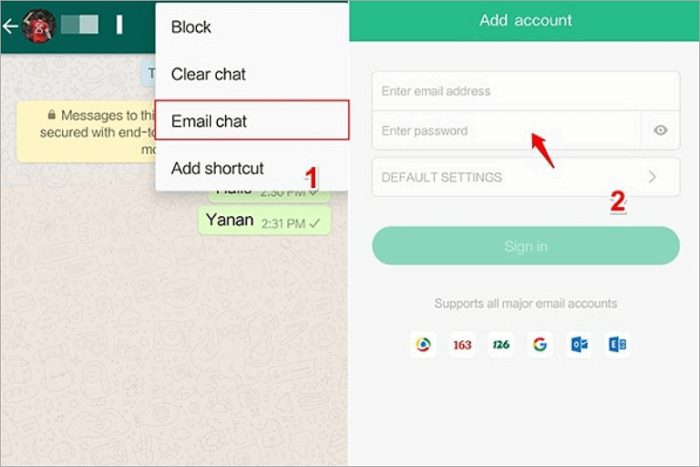
Step 2. Now, you can select a preferred Email server from the list given. It includes Gmail, Outlook, and several other servers.
Step 3. Next, log in to your account from this window. Once you are logged in, you will be taken to the Email application where you can send the mail to someone or yourself.
Method 3. Export WhatsApp Chat Using Third-Party Software
One of the easiest ways to export WhatsApp chat from your device is to use third-party software. TinyFrom WhatsApp Transfer is a third-party application that helps you backup, recover, and transfer WhatsApp chats easily on WhatsApp. This application ensures 100% privacy and supports a wide range of data and media types.
TinyFrom WhatsApp Transfer software boasts a lot of advantages over the built-in tool in WhatsApp. The software acts as an all-in-one application for all data transfer needs – it supports a wide range of media and is very quick with the transfer of data.
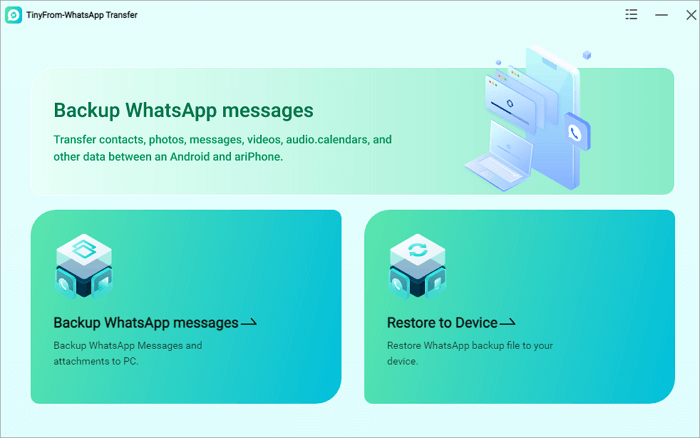
Once you’ve backed up and transferred your WhatsApp chats to your computer, you can choose from a variety of free online PDF converters to save your chats in a suitable format.
Here are the steps you need to follow to export chat using the third-party software TinyFrom WhatsApp Transfer.
Step 1. Download the TinyFrom WhatsApp Transfer software on your PC. Install the software and launch it.
Step 2. Connect the device on which you use WhatsApp to your PC using a USB cable.
Step 3. Now, backup data from WhatsApp on your device using TinyFrom WhatsApp Transfer. Click on Backup WhatsApp Messages. You need to enable end-to-end encryption on your device.
Step 4. Now export the chat you want from WhatsApp using the software.
Step 5. Once the file has been downloaded, you can convert it into a PDF using an online converter tool like ONEPDF.
Conclusion
Exporting chats from WhatsApp is an easy way to save your chats safely. WhatsApp has an in-built feature that allows you to export the chats you want to your device. Usually, chats are exported as TXT files.
But with the steps given below, you can download it as PDF. You can also use third-party software, TinyFrom WhatsApp Transfer, to seamlessly transfer, back up, and export WhatsApp chats on your PC. No matter what program glitches you encounter, such as WhatsApp stopping working, this ensures 100% safety of your data and media.
FAQs About Exporting WhatsApp Chat
If you are still confused about this topic after reading the previous article, the following questions and answers may help you solve the problem.
❓ What is export chat in WhatsApp?
💡 WhatsApp offers the option to download chats and this is called “export chat”. By exporting chat from WhatsApp, you can make sure that you don’t lose the data and media in your chats. At one time, you can only export one chat from WhatsApp. You can export it as a TXT file and then convert it into PDF format.
❓ How do you download WhatsApp conversations?
💡 To download WhatsApp conversations, open WhatsApp, and select the chat you want to download. Select the three dots on the top right of the screen, and select ‘Export Chat’. There will be a prompt on whether to export media or not. Select your option. Then you can export the chat to your Google Drive as a TXT file.
❓ How to transfer WhatsApp messages to another phone?
💡 You can transfer your WhatsApp messages from one device to another using third-party software. Download TinyFrom WhatsApp Transfer software on your PC and launch it. Connect your old device from which you want to transfer your chats. Using the software, back up all your data to the PC. Now, connect your new device, and restore the backup on the new phone.
Click to learn about more detailed steps: >> How to Transfer WhatsApp Message to New Phone