Ever deleted a message by mistake?
Sometimes we accidentally delete the wrong message, and sometimes we lose our important chats while switching to a new device.
If you are here, then indeed you are worried about restoring deleted messages on WhatsApp. You can stop scratching your head as we have discussed plenty of options in this article.
Which is the one for you? Well, that depends on different conditions. In this article, we will explain the use cases and prerequisites of each solution and teach you how to retrieve deleted WhatsApp messages step by step.
A Brief Guide to WhatsApp Backup Options
Being one of the most popular applications for connecting people, WhatsApp offers options to retrieve deleted conversations. Here’s a brief guide to help you understand WhatsApp backup options and how to use them to recover deleted messages.
Basics About WhatsApp Backup
Let’s review our backup options before jumping to the procedure to get back deleted chats on WhatsApp.
💡 Local Backups: Local backups are great if you haven’t switched devices as they are saved on your device’s internal storage or SD card. They are created automatically every day at 2 AM and stored for seven days.
💡 Cloud Backups: Cloud backups are particularly useful when you’re switching to a new phone or need to reset your device as they are stored in the cloud and can be accessed from any device. For Android users, backups are saved to Google Drive, while iOS users use iCloud.
Check WhatsApp Backup Settings
It is recommended that you always ensure that the backup settings of your device are correctly configured as you might need them anytime. After understanding the difference between these basic backups, let’s see how to check if your backup settings are enabled.
Step 1. Open the WhatsApp application.
Step 2. Now go to Settings by tapping the three dots in the upper-right corner of the mobile screen.
Step 3. Select the Chats option and then click “Chat Backup“.
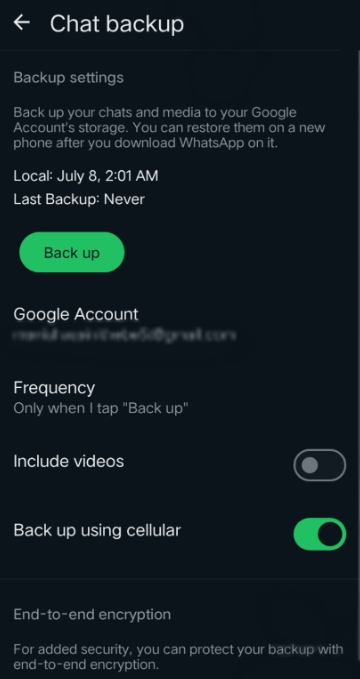
Now you can verify the backup settings and if the backup is enabled and check the date and time of the last backup. If you see a recent backup date, well done!
If not, then enable the setting and set a backup cycle as per your preference. So that you can recover deleted WhatsApp conversations when needed.
Get Deleted WhatsApp Messages Using ONETRANS
📱 Applicable Operating System: Android and iOS
ONETRANS is a powerful tool that helps you back up and undelete WhatsApp messages on both Android and iOS devices. It supports seamless data transfer and merging old chats with new messages, making it ideal for users switching phones or wanting to secure their chat history.
With an intuitive interface, it supports cross-platform WhatsApp message transfers between Android and iOS. It ensures the complete safety of your messages, photos, and videos. And you get your files in html /pdf format within seconds.
Another benefit of using this software is that it allows storing data in batches. Yes, you can back up only your important chats and avoid storing unnecessary messages and files using ONETRANS.
📋 Here are steps on ‘how to recall deleted WhatsApp messages’ using ONETRANS:
Step 1. First of all, visit the ONETRANS website to download and install the software on your computer.
Step 2. Now, to connect your device to the computer use a USB cable.
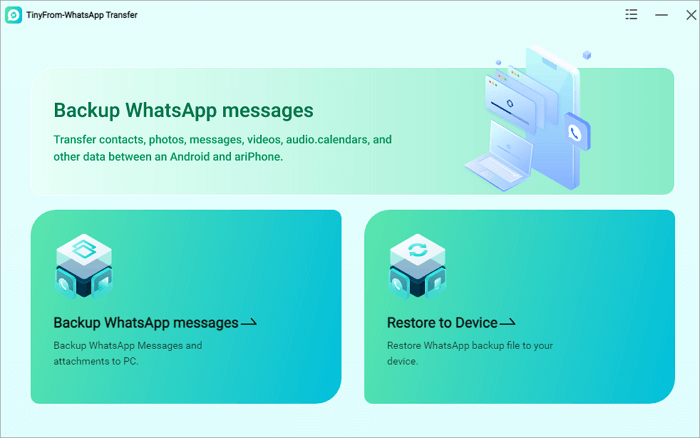
Step 3. Open ONETRANS and select the Backup WhatsApp Messages option.
Step 4. A list of instructions will appear on your screen, follow them to complete the backup process.
Step 5. To retrieve deleted WhatsApp messages, connect your phone and select the Restore WhatsApp Messages option.
Step 6. After choosing the backup file, click Restore.
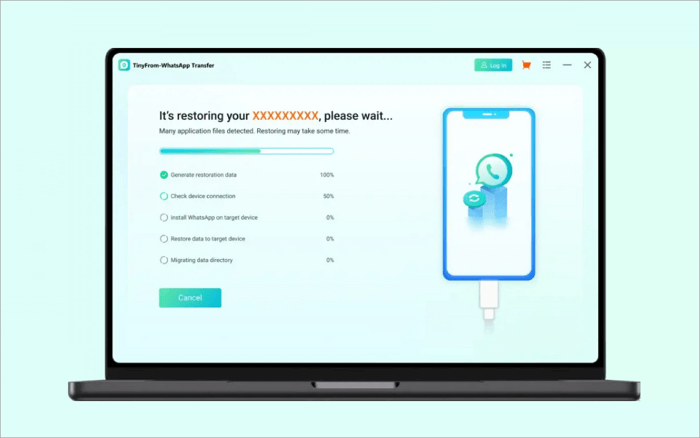
Now, wait for the restoration to complete, once done your deleted messages will be back on your device.
Retrieve Deleted WhatsApp Messages from Google Drive Backup
📱 Applicable Operating System: Android
If you’re an Android user, Google Drive has got your back. It’s a reliable way to recover your deleted messages, especially if you’ve switched to a new phone or reset your device.
Using Google Drive to restore your WhatsApp messages has several advantages. It’s easy and quick, allowing you to restore your chat history in just a few steps. The backup is accessible from any device once you log in to your Google account so you can quickly download WhatsApp backup from Google Drive without missing a beat.
📋 Here is a step-by-step guide to retrieve a deleted message from WhatsApp using Google Drive Backup:
Step 1. Uninstall the WhatsApp application from your device.
Step 2. Now, Install WhatsApp again from the Google Play Store.
Step 3. Open the app and complete the phone number for verification.
Step 4. WhatsApp is designed to check your device for any backups.
Step 5. Tap Restore to start the process.
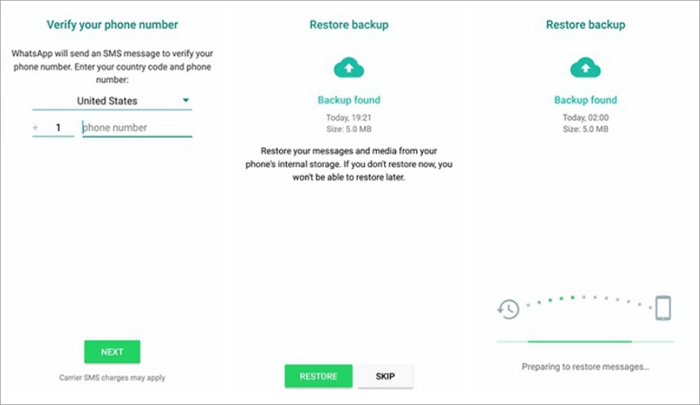
Step 6. Once the restoration is complete, tap Next to finish setting up your profile.
You can also export WhatsApp chat to PDF or other types of files and save them on Google Drive as well as any other storage devices.
Undelete WhatsApp Messages from iCloud Backup
📱 Applicable Operating System: iOS
If you’re using an iPhone, iCloud makes it easy to restore your chats. This method is ideal for iOS users who are setting up a new device or restoring their phone to factory settings.
iCloud is a straightforward process and the backup is stored securely in the cloud. You can easily access it from any iOS device as long as you’re signed into your iCloud account.
📋 Follow these steps to get deleted WhatsApp messages back on iOS:
Step 1. Delete WhatsApp for your device.
Step 2. Now open the App Store, search for WhatsApp, and tap Download to reinstall the app.
Step 3. After installing, open the app and complete your phone number verification.
Step 4. WhatsApp will automatically detect the backup on iCloud.
Step 5. Next, an option to retrieve your data appears on the screen. Tap Restore Chat History to start the process.
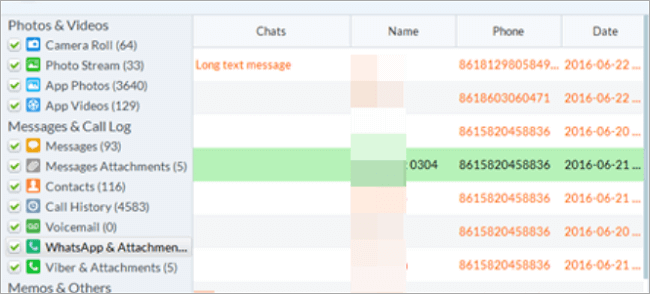
Step 6. Once the restoration is complete, tap Next to set up your profile.
In this part, we talked about how to back up WhatsApp on the cloud. Besides that, you can also back up your WhatsApp chats on your Mac to ensure their security.
Get Back Deleted Chats on WhatsApp Using iTunes Backup
📱 Applicable Operating System: iOS
Have you accidentally deleted any WhatsApp chat? If you’ve backed up your iPhone using iTunes, you can easily restore those lost messages.
This method is perfect for iOS users who sync their devices with iTunes on their computers. It’s a reliable way to recover deleted Whatsapp messages without backup.
It’s a simple process that allows you to get back your entire phone’s data, including WhatsApp chats, with just a few clicks. This method doesn’t rely on an internet connection, making it ideal if you have limited internet access. But you need to have an up-to-date iTunes backup for this to work otherwise, any new data added after the last backup will be lost.
📋 Here is your guide to retrieve deleted WhatsApp messages using iTunes:
Step 1. You will need a USB cable to connect your iPhone to the computer where your iTunes backup is stored.
Step 2. Now launch iTunes on your computer. Make sure it’s the latest version.
Step 3. Go to the device icon on the top-left corner of the software.
Step 4. Under the Summary tab, click Restore Backup. You can choose the relevant backup from the list here and click Restore.
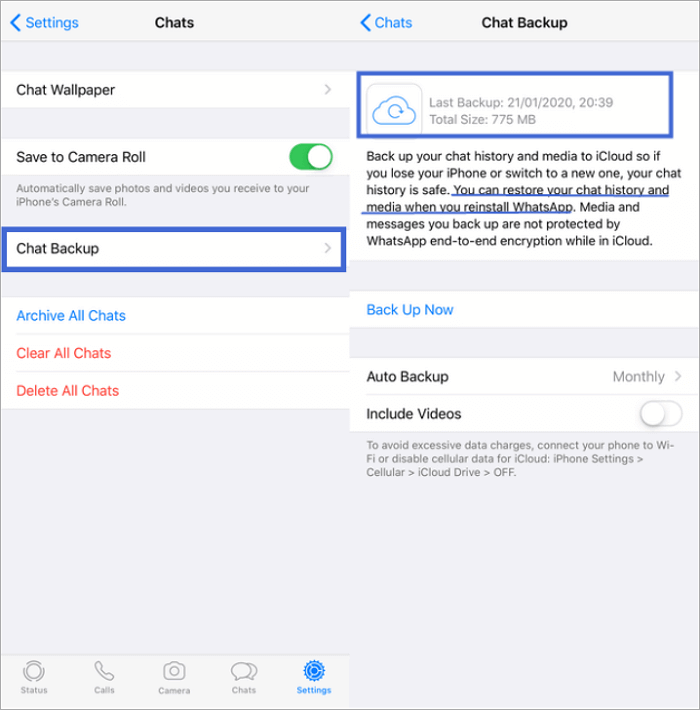
After completing the restoration, you will get your WhatsApp chats back. Even if you uninstall WhatsApp on your phone because the WhatsApp program doesn’t work, you don’t have to worry about data loss.
Bonus Tips: How to Prevent Data Loss of WhatsApp Messages
You must have heard, “Prevention is better than cure”? It applies to recovering deleted messages as well. It is essential to take some preventive measures to avoid the headache of losing your important chats on WhatsApp.
Here are some tips to ensure your WhatsApp chats are safe:
📌 Regular Backups: Ensuring that you are checking your device for backups every once in a couple of days or months can be a big-time savior. Android users can set up automatic backups to Google Drive and iOS users can go with iCloud backups for this.
📌 Use ONETRANS: Using tools like ONETRANS helps to transfer WhatsApp chats seamlessly. It supports both Android and iOS, ensuring that your conversations stay intact across devices.
This tool is particularly useful when upgrading your phone or switching between different operating systems.
📌 Regular Updates: If you are worried about an accidental loss of data, then always ensure both your device and application are up-to-date. An updated app is less likely to experience bugs or issues that could lead to data loss. Regular updates often include important security patches and new features that can help protect your data.
Conclusion
With the latest backup options and data transfer technologies you do not need to worry about losing WhatsApp data files. The backup and restoration methods like Google Drive, ONETRANS, iCloud, and iTunes we have thoroughly described above, provide an easy and reliable way to get back your chats.
However, the mere habit of setting regular backups and keeping your device updated can help you avoid the crisis in the future.






