WhatsApp has become one of the most commonly used social media platforms. When changing phones, an important thing that comes to mind is how to transfer WhatsApp messages.
Well, there are several methods to do this. But you need to remember that all phones are not the same. While some phones work on the Android operating system (OS), iPhones work on iOS, making the transfer medium different.
This post will explain the various methods to transfer WhatsApp messages to a new phone with (different or the same) operating systems.
How to Transfer WhatsApp Message to New Phone with Different Systems
Below are the 3 reliable methods to transfer WhatsApp to a new phone with different operating systems.
Migrate WhatsApp to a New Phone via ONETRANS
Using ONETRANS is the most reliable and highly recommended method to migrate WhatsApp to a new phone. This all-in-one WhatsApp transfer tool moves WhatsApp messages across different operating systems (Android to iPhone, iPhone to Android, iPhone to iPhone, and Android to Android).
ONERECOVERY is designed to transfer, backup, and restore WhatsApp data, including individual messages, group messages, images, stickers, videos, audio, documents, and contacts.
Without demanding a factory reset or strict specifications, ONETRANS allows you to migrate and merge WhatsApp chats when you change phones, offering you a complete and consistent conversation. It has a user-intuitive interface that enables you to select the chats you want to transfer, which can be done in batches.
Using this method of transferring WhatsApp to new phones requires just 3 simple steps, which are:
Step 1. Download, install, and launch ONETRANS on your PC.
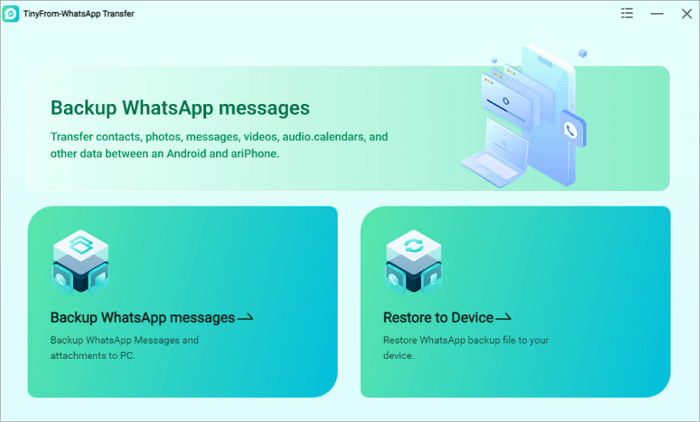
Step 2. Connect your old phone to the PC and click on Backup WhatsApp Messages to save your WhatsApp data.
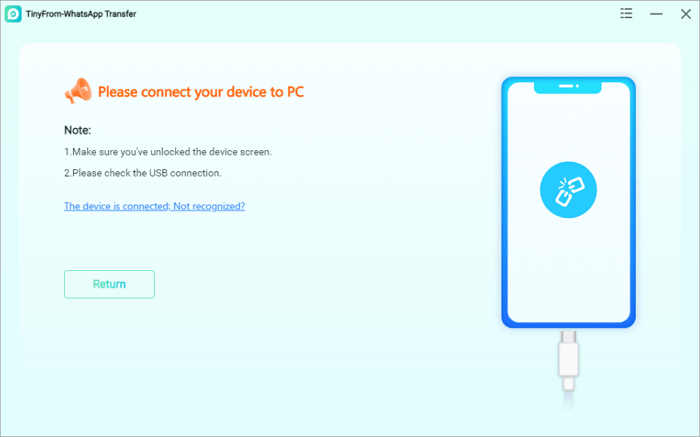
Step 3. Connect your new phone to the PC and click on Restore to Device. Select the messages you want to transfer from the backup messages and click “Restore“.
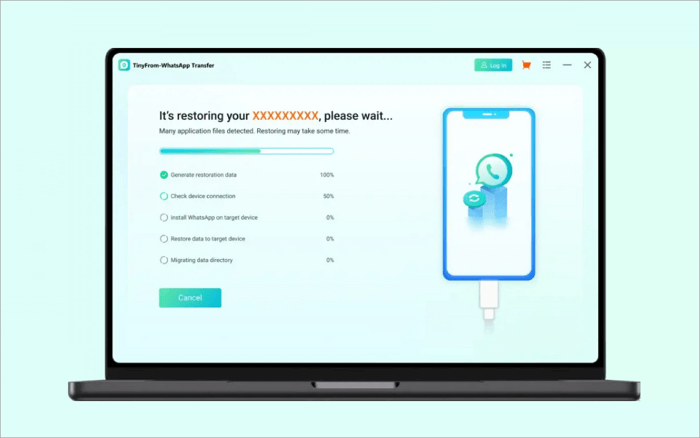
Transfer WhatsApp to New Phone Using Move to iOS
As an advancement in Android and iPhone compatibility, users can now transfer WhatsApp messages from Android devices to iPhones through the Move to iOS App. This method is highly rated for its ease of use as it moves WhatsApp messages through Wi-Fi.
However, it comes with many conditions, which include:
- Ensure your Android OS is 5.0 or above and your iPhone OS is 15.5 or above.
- The WhatsApp installed on your Android must be 2.22.7.74 or newer versions.
- The WhatsApp installed on your iPhone must be 2.22.10.70 or newer versions.
- The iPhone must be new or reset to factory settings.
- Both devices must be connected to the same power supply and Wi-Fi network during the transfer.
Here are the steps to move your WhatsApp messages from Android to iPhone:
Step 1. Download and install the Move to iOS App on the Android device. Launch the App and click on Continue to agree that you accept the Terms and Conditions.
Step 2. Open your new iPhone (or factory reset) and follow the on-screen instructions to start the setup process.
Step 3. When the Apps & Data page appears, select Move Data from Android, and click Continue.
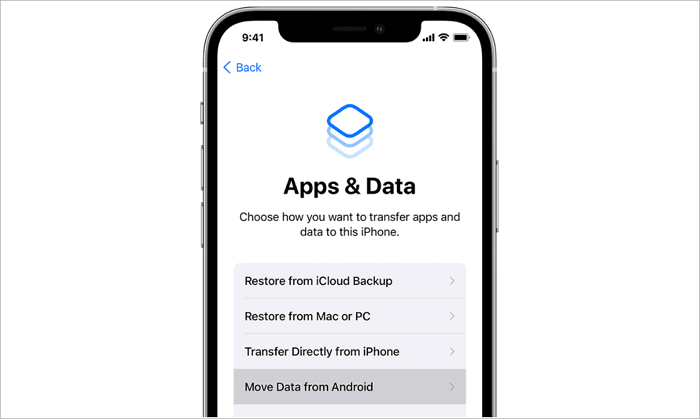
Step 4. A code will be sent to your iPhone. Copy the code, paste it on your Android device, and click Continue. This will create a wireless connection between both phones.
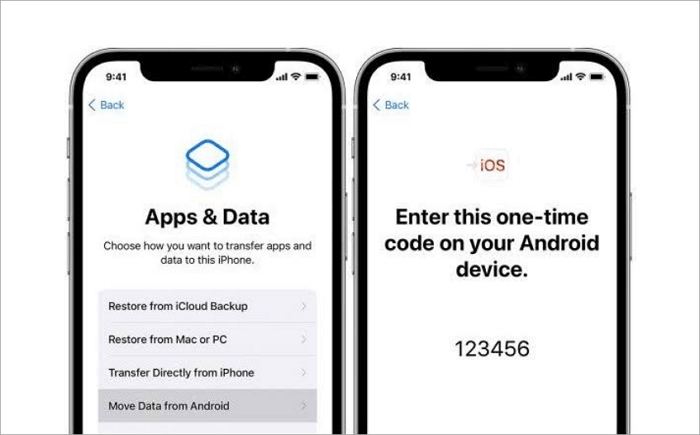
Step 5. On your Android, go to the Transfer Data page and choose WhatsApp, then click Continue.
Step 6. On the Move chats to iOS screen, click Start to begin the transfer, and tap Next to complete the process.
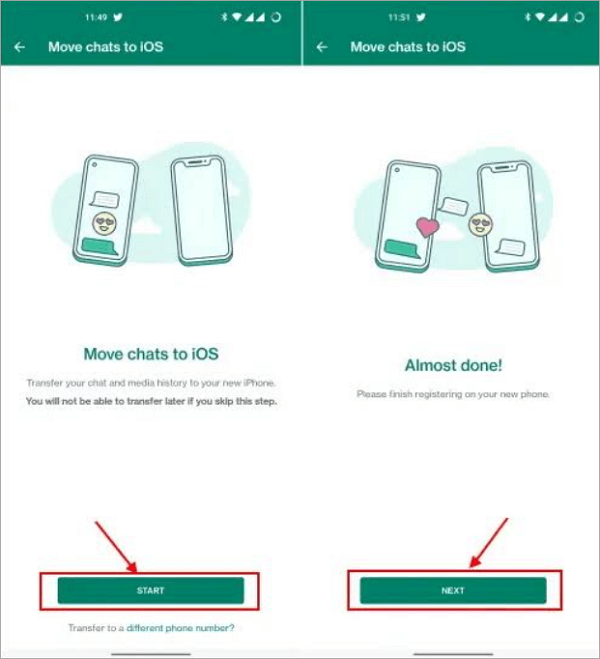
Step 7. When the transfer is complete, install the latest version of WhatsApp on your iPhone. Log in to your WhatsApp account with the same phone number used on your Android device.
Step 8. When the activation is finished, your WhatsApp chats will appear on your iPhone.
Move WhatsApp to New Phone Directly
This is a WhatsApp official method for iPhone to Android WhatsApp message transfer. It allows for the transfer of all your WhatsApp details, except call history, display name, and media received from WhatsApp channels. Also, it can’t be used for WhatsApp business.
These are the conditions that come with it:
- The Android device should either be a Samsung phone with the latest Samsung Smart Switch app, a Google Pixel, or any other Android phone with OS version 12 or above.
- Lightning to USB-C cable or an equivalent adapter for smooth connectivity.
- The same phone number is on both devices.
- Install the latest WhatsApp version on the Android device.
Here are the steps to seamlessly transfer WhatsApp from iPhone to Android:
Step 1. Go to the App Store, download, and install the latest WhatsApp version on your iPhone.
Step 2. Set up your Android phone and when prompted, select to restore data.
Step 3. Connect both devices with the cable when the Copy apps and data page comes up. Click Trust to confirm the connection.
Step 4. Ensure your devices are unlocked during the transfer. Use your iPhone to scan the QR code when prompted. Then, click Start.
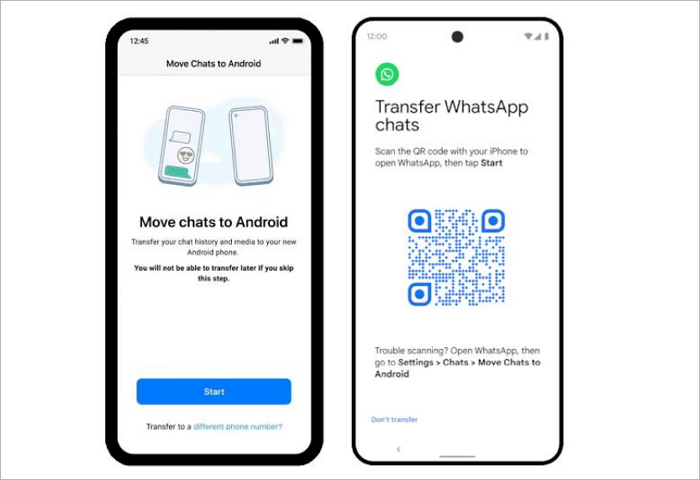
Step 5. When the transfer is complete, remove the cable. Open WhatsApp on your Android phone and set up your account using the same phone number used on your iPhone.
Step 6. When asked to import chat history, click Start.
How to Migrate WhatsApp to a New Phone with Same Systems
Below are the 3 reliable methods to move WhatsApp to a new phone with the same operating systems (iPhone to iPhone or Android to Android).
Move WhatsApp to New Phone Through iCloud
This method is for iPhone-to-iPhone WhatsApp transfer. It involves iCloud, a backup feature in iOS devices that can be used to store and move WhatsApp messages from iPhone to iPhone.
NOTE: This WhatsApp transfer method can overwrite the existing messages on your old iPhone. So, follow this process if you agree to completely lose your messages on the old iPhone. If not, we recommend you use the ONETRANS WhatsApp transfer tool discussed in the early part of this article.
Here’s how to transfer WhatsApp messages to a new phone (iPhone to iPhone):
Step 1. Ensure iCloud backup is enabled on your old iPhone. If it’s not enabled, go to Settings > Chat Settings > Chat Backup > Backup Now.
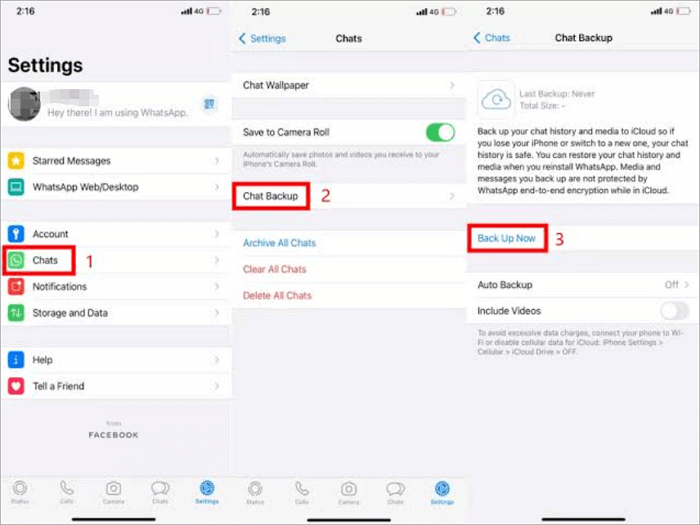
Step 2. Install the latest WhatsApp version on your new iPhone and log in with the same phone number used to access WhatsApp on your old iPhone.
Step 3. The iCloud backup will be displayed. Click on Restore Chat History and wait for the process to be complete.
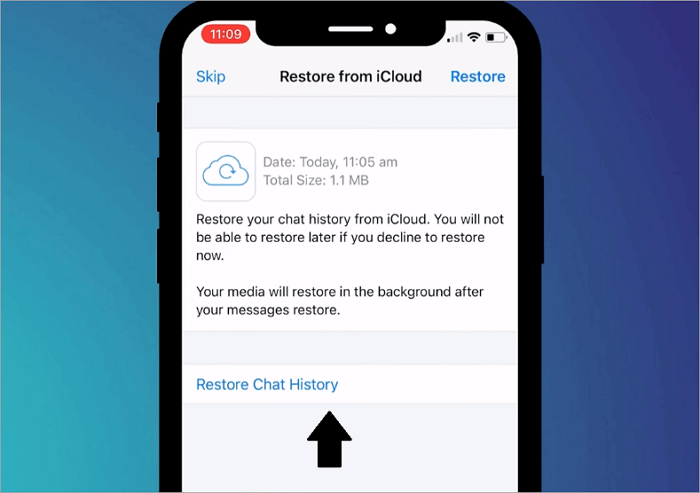
Step 4. After the setup, all your WhatsApp messages will appear on your new iPhone.
Transfer WhatsApp to New Phone Using Google Drive
This method is for Android-to-Android WhatsApp transfer. It involves Google Drive, a backup tool that is designed to keep and restore WhatsApp chats.
In recent WhatsApp versions on Android, chats are automatically backed up to Google Drive at 2 A.M. If this automatic backup is enabled on your Android phone, WhatsApp moves chats to a new phone when you install WhatsApp.
Here’s how to transfer WhatsApp message to new phone (Android to Android):
Step 1. Open WhatsApp on your old Android phone and click on the three dots at the top-right corner of your screen.
Step 2. Go to “Settings” > “Chats” > “Chat backup”. Manually backup your WhatsApp to Google Drive or set how often to backup (daily, weekly, or monthly).
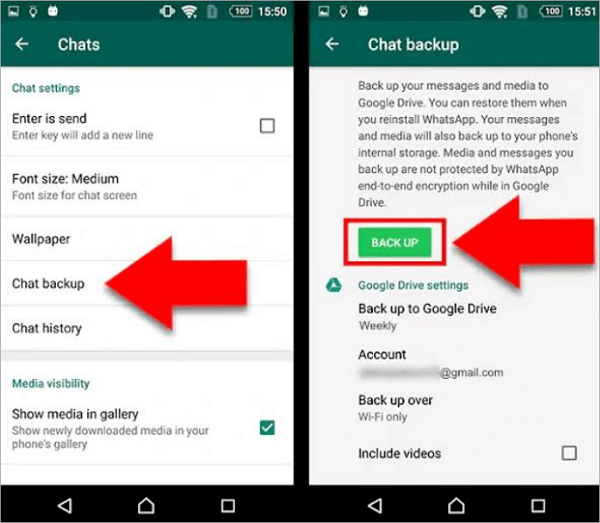
Step 3. Install the latest version of WhatsApp on your new Android phone and log in with the same phone number used on the old phone.
Step 4. The backup will be displayed for recovery. Click on Restore and wait for the process to be complete.
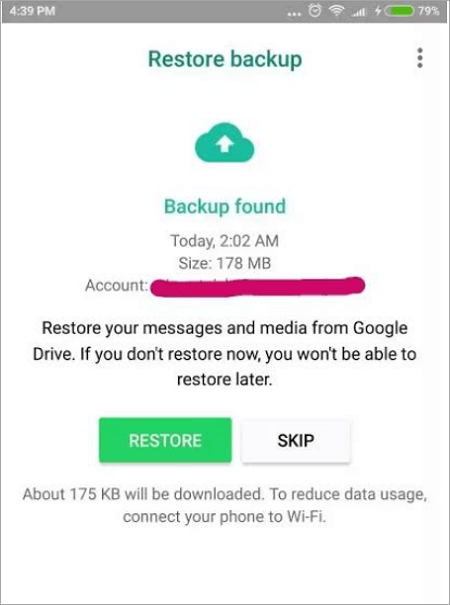
After the setup, all your WhatsApp messages will appear on the new Android phone.
Transfer WhatsApp Message to New Phone via QR Code
This is a WhatsApp official transfer method for Android to Android & iPhone to iPhone WhatsApp message transfer. It enables you to move all your WhatsApp information, including direct messages, media, and contacts.
But it has many conditions that must be adhered to, such as:
- The operating system on the Android phones must be version 6 or above.
- The operating system on the iPhones must be the latest version.
- Use the same phone number for both devices.
- Both phones should be connected to a power source and Wi-Fi should be enabled.
Follow these steps to transfer WhatsApp message to new phone (Android to Android or iPhone to iPhone):
Step 1. Open WhatsApp on your old phone and go to Settings > Chats > Transfer chats > Start.
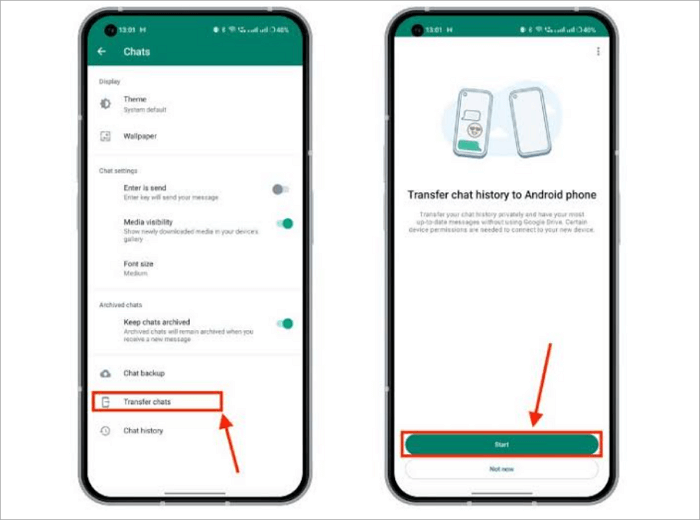
Step 2. WhatsApp will request permission to access your device. Grant the permission. You will receive a QR code afterward.
Step 3. Install the latest WhatsApp version on your new phone and register with the same phone number. Follow the on-screen instructions to set up your WhatsApp.
Step 4. Use your new phone to scan the QR code displayed on your old phone, and then accept the invitation to connect.
Step 5. The transfer will begin after the scan. Once the transfer is completed, click “Next”, and then set up your profile page.
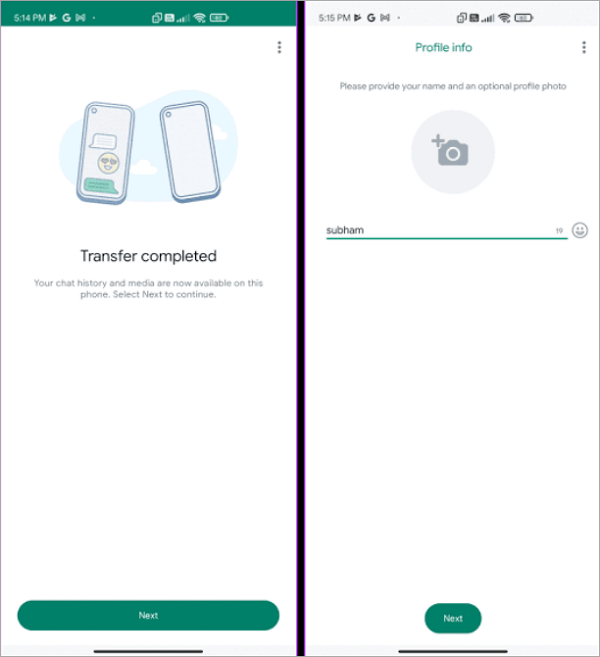
Conclusion
It’s important to transfer WhatsApp messages to a new phone when you change phones. With the WhatsApp transfer methods explained above, you should be able to easily migrate your WhatsApp chats to a new phone whether Android to iPhone, iPhone to Android, Android to Android, or iPhone to iPhone.
FAQs about Transferring WhatsApp to New Phones
This part will answer some other questions that are related to WhatsApp Messages transfer.
How do you transfer WhatsApp messages to a new phone?
The best way to transfer WhatsApp messages to a new phone whether with the same or different operating systems is ONETRANS. Here’s the process involved:
- Download and install ONETRANS on your PC.
- Open the ONETRANS App and connect your old phone to the PC. Click on Backup WhatsApp Messages to save your WhatsApp data.
- Connect your new phone to the PC and click on Restore to Device.
How to transfer WhatsApp messages to a new phone without backup
The possible ways to transfer WhatsApp messages to a new phone without backup are mentioned above. They are:
- ONETRANS WhatsApp transfer software (for Android to iPhone, iPhone to Android, Android to Android, or iPhone to iPhone).
- Move to the iOS App (for Android to iPhone).
- WhatsApp official method (for iPhone to Android).
- WhatsApp transfer via QR code (for Android to Android & iPhone to iPhone).
Why did my WhatsApp messages not transfer to my new phone?
The reason why your WhatsApp failed to transfer to a new phone is that you did not meet the conditions required, such as:
- The Android and iPhone devices should have the newest OS version.
- Install the latest WhatsApp versions on your devices.
- Put them close to each other during the transfer process.
- The same phone number should be used on both devices during the transfer.
- Both devices should be connected to the same power source.





