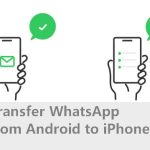One of the notable benefits of WhatsApp is that it allows you to hide chats by archiving them. When you do this, the chats disappear from the WhatsApp dashboard. However, you can easily unarchive them at any time. And this is not limited to individual chats; you can do the same for group chats.
So, whenever you feel like your chat list is becoming cluttered or you want to hide some chats for privacy purposes, you can simply archive them.
We have a team that specializes in solving WhatsApp-related issues and they have solved WhatsApp not working problems. In this article, we will explain how to archive chats and how to see archived chats WhatsApp.
Let’s go!
How to Archive or Unarchive WhatsApp Chat
Explained below are the steps involved in archiving WhatsApp chats on Android and iPhone, as well as instructions on “how do you unarchive a chat on WhatsApp.”
How to Archive WhatsApp Chat on WhatsApp for Android
The steps for archiving chats on WhatsApp for Android are pretty easy. Below, we will mention the steps to archive chats for individuals or group chats, as well as the procedure for archiving all chats at once.
👉Here are the steps for archiving WhatsApp individual chats or group chats on Android:
- Open WhatsApp.
- Under the Chats tab, click and hold the chat you want to archive.
- Tap the downward arrow at the top of your screen. The chat will be moved to the Archived folder.
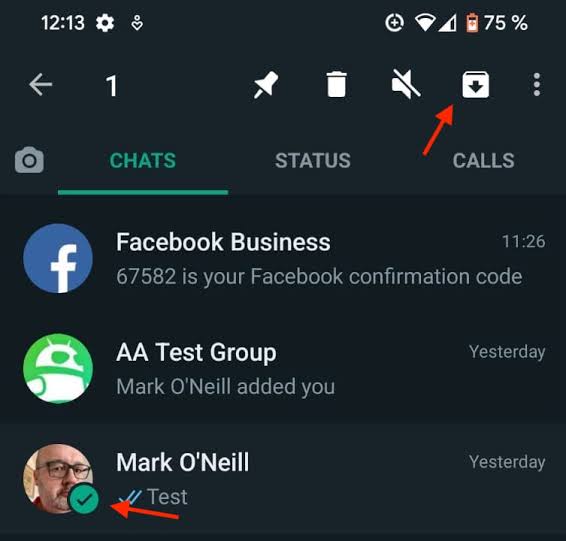
👉Here are the steps to archive all your WhatsApp chats on Android:
- Open WhatsApp.
- Under the Chats tab, click on the three vertical dots at the top-right corner of your screen.
- Select Settings, then click Chats, followed by Chats history.
- Tap Archive all chats. All your chats, including individual and group chats will be moved to the Archived folder.
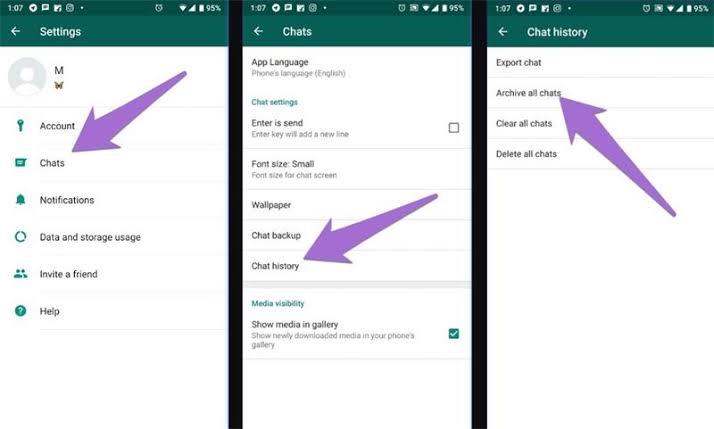
How to Archive Chat on WhatsApp for iPhone
Just like archiving WhatsApp chats on Android, hiding chats on iPhone is very simple. And you can do this for individual and group chats, as well as your chats.
👉Here’s how to archive WhatsApp individual or group chats on iPhone:
- Open WhatsApp.
- In the Chats tab, hold the chat you want to archive and swipe left.
- Select the Archive icon. The chat will be moved to the Archived folder.
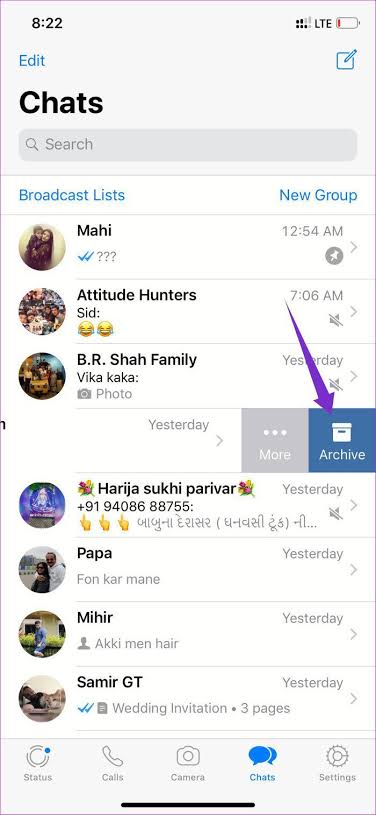
👉Here’s how to archive all your WhatsApp chats on iPhone:
- Open WhatsApp.
- Go to Settings and click on Chats.
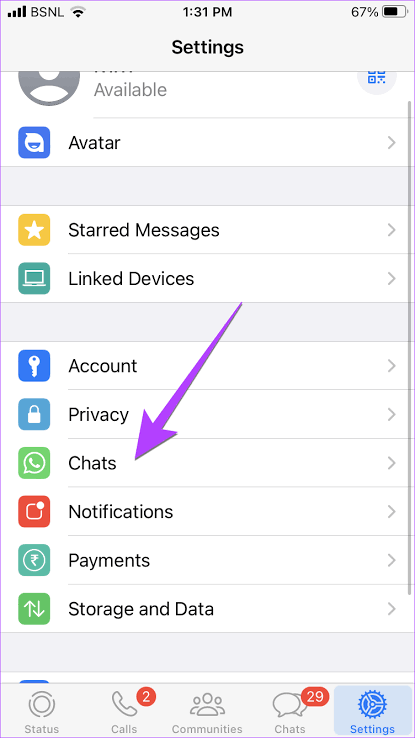
- Select Archive All Chats. All your chats, including individual and group chats will be moved to the Archived folder.
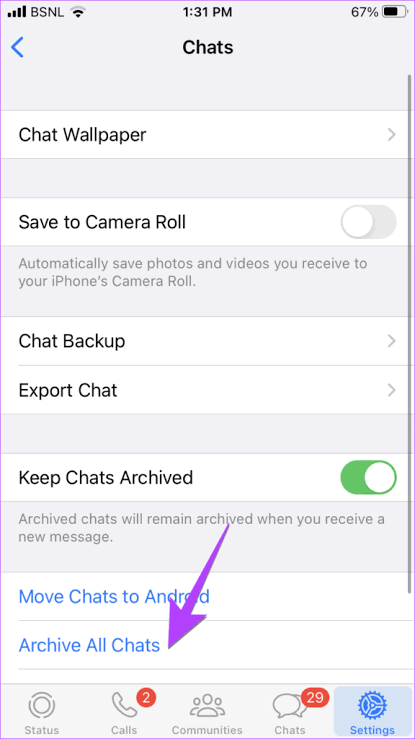
How to Unarchive WhatsApp Chat
How to find archived WhatsApp messages and unarchive them is as easy as archiving them. But the processes are different for Android and iPhone.
📱For Android:
👉How to unarchive individual or group WhatsApp chats on Android:
- Open WhatsApp.
- Under the Chats tab at the top, click on Archived.
- You will see a list of all the chats you’ve archived. Tap and hold the chat you want to unhide. Then, press Unarchive. The chat will return to your WhatsApp chat page.
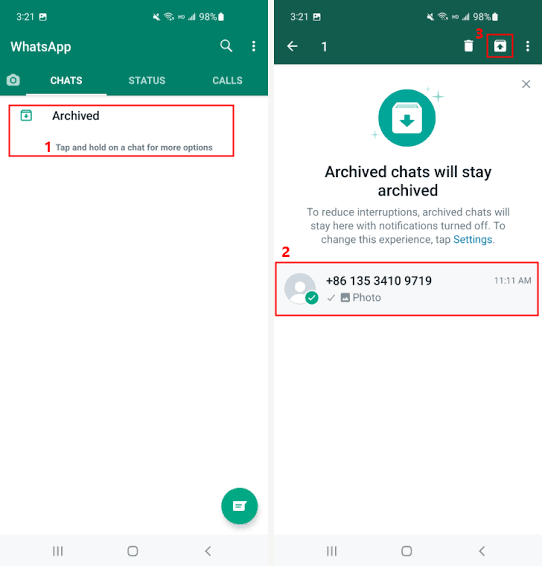
👉How to unarchive all your chats on WhatsApp:
- Open WhatsApp.
- Under the Chats tab, click on the three vertical dots at the top-right corner of your screen, and select Settings.
- Tap Chats.
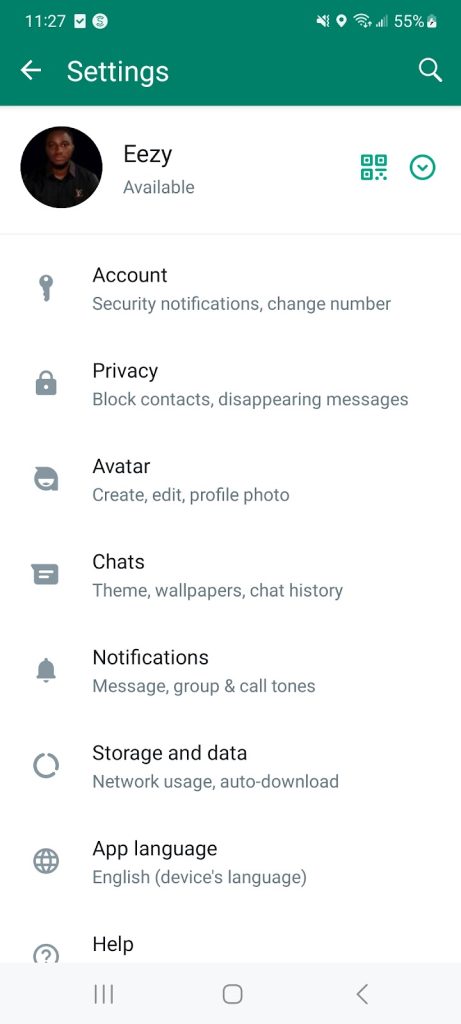
- Click on Chats history.
- Choose Unarchive all chats. All your chats, including individual and group chats will be removed from the Archived folder to WhatsApp chats page.
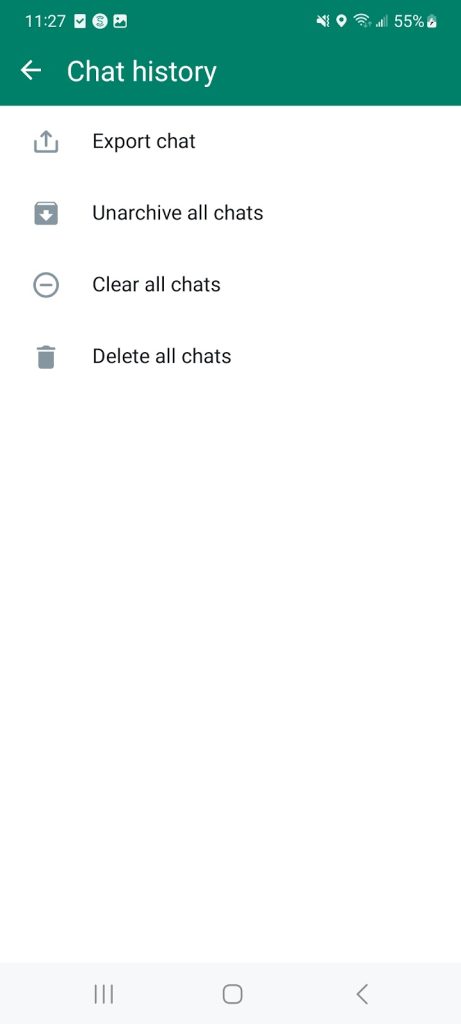
🍏For iPhone:
👉How to unhide individual or group WhatsApp archived chats iPhone:
- Open WhatsApp.
- Under the Chats tab at the top of your screen, click Archived.
- Tap and hold the chat you want to unhide, then select Unarchive to return the chat to your inbox.
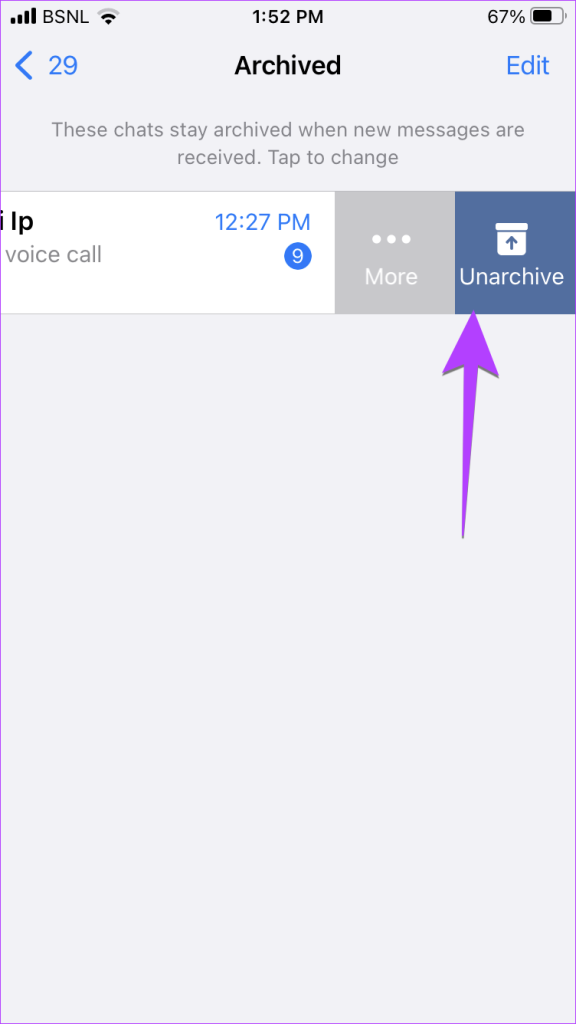
👉How to unarchive all your WhatsApp chats:
- Open WhatsApp.
- Go to Settings, click on Chats, then select Unarchive All Chats. All chats will return to your inbox.
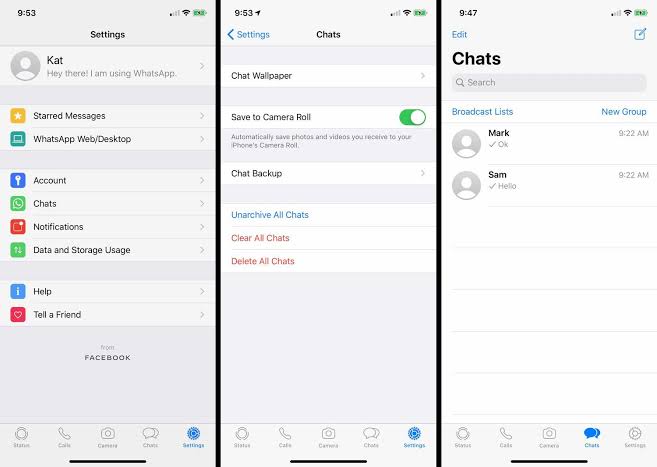
How to Find and See Archived WhatsApp Chats
How to find archived chats on WhatsApp for Android and iPhone are similar. All you have to do is:
- Open WhatsApp.
- Go to the Chats tab and navigate to the top screen.
- Click on Archived and you will find all your hidden chats.
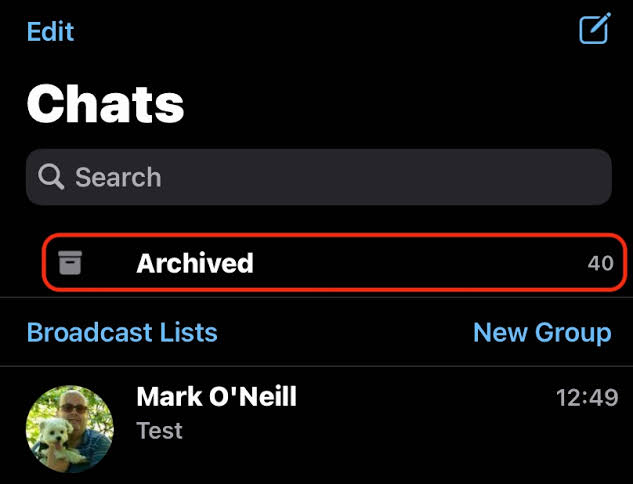
There are a few things you must note on how to see archived chats in WhatsApp. They include:
- Archiving chats only hide the chats. They don’t get deleted or backed up to your memory card.
- When you receive a new message on a chat, the chat will remain archived. You can only view the message by going to the Archived folder.
- You won’t get notifications for archived chats unless you are tagged or replied to.
Conclusion
The archive feature on WhatsApp helps with reducing clutter and helping you stay focused on conversations that are more pertinent. Above, we’ve discussed how to see archived chats WhatsApp on Android and iPhone, highlighting that your chats won’t get deleted and you can easily unarchive them anytime.
Instead of battling with surfing through many chats to find the urgent ones, you can simply archive the less important chats.
FAQs on Archiving and Unarchiving WhatsApp Chat
Do you still have some pending questions on how to see archived chats WhatsApp? These are additional questions and answers for you.
1️⃣Can I See the Archived Status on WhatsApp?
Yes, you can. Archiving someone’s chat doesn’t mean the person is blocked or the individual’s status is muted. You will still view every post he/she makes on WhatsApp status.
Archiving only works for hiding chats, so the number of chats you will have to go through to reach the exact one you are looking for won’t be many. The factors that can stop you from seeing someone’s WhatsApp status is if the individual is blocked or the status is muted.
2️⃣How to Fix WhatsApp Archive Not Showing?
When your WhatsApp archive is not showing, it means the “Keeps chats archived” feature is not enabled in settings. To fix this, follow these steps:
- Open WhatsApp.
- For Android, click the three vertical dots at the top-right corner of your screen to go to Settings. For iPhone, navigate to the last icon at the bottom-right corner of your screen to access Settings.
- Select Chats.
- Scroll down and enable the Keep chats archived toggle.