Complete Guide to Disappearing Messages on WhatsApp
In the past few years, many social media platforms and messaging applications have started paying more attention to the need for more privacy in messaging. Snapchat is a pioneer in this aspect – by default, the platform has disappearing messages, which can be changed in chat settings. Soon, other platforms followed this idea too – this is how WhatsApp introduced its privacy setting, disappearing messages.
This article discusses more on this feature and how to recover disappearing messages on WhatsApp.
What is Disappearing Messages on WhatsApp
“Disappearing Messages” in WhatsApp, as the name suggests, is a feature introduced by the platform for more privacy and security during messaging. Users can turn this feature on for 24 hours, a week, or for 90 days. This feature ensures that the messages and media you send in a chat disappear after a set time.
By using this feature, users can maintain the privacy of their chats, as the media sent cannot be accessed by the receiver again. If you want to see WhatsApp messages disappear without deleting them, this is a great option for you.
The disappearing messages on WhatsApp work for both individual and group chats. But how it works depends on a variety of other settings, which we will discuss in the next topic. Users should also be aware of the fact that disappearing messages do not ensure 100% privacy, as the recipient can take a screenshot of the messages or capture a picture using another device.
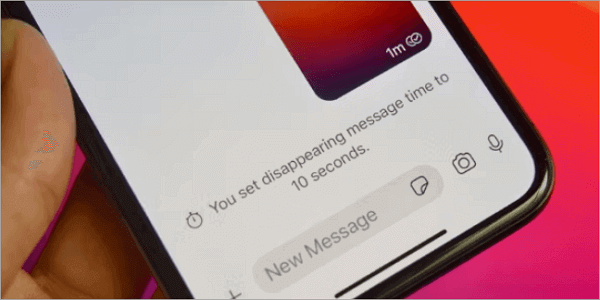
In addition to WhatsApp, Singal also supports sending disappearing messages. Which is the most suitable chat program for you? This article will help you make a choice by comparing the main features of the two software: >> Signal vs. WhatsApp
How to Send Disappearing Messages with WhatsApp
Enabling the disappearing messages feature on WhatsApp is not a tough task. You can enable this feature as a custom option for all new chats, or turn it on for existing chats. Let us take a look at how to enable disappearing messages for your chats.
Turn On Disappearing Messages on WhatsApp
On WhatsApp, you can turn on disappearing messages either for all chats or only particular chats. The two ways to activate this feature are listed below.
1️⃣ Disappearing Messages for all New Chats by Default
WhatsApp users can enable disappearing messages by default for new chats. Follow these steps to keep WhatsApp disappearing messages as a default setting.
Step 1. Open the WhatsApp application on your phone. Click the three dots on the top right and open Settings.
Step 2. Go to Privacy and click on Default Message Timer.
Step 3. By default, the feature will be turned off. You can pick 24 hours, 7 days, or 90 days options for the feature.
Step 4. Once you click on your desired timing, you will see a small text appear. If you want the timer to apply to existing chats, click the green text that says “by selecting them”. You can select the chats needed and apply the settings.
💡 Related Post: >> How to See Deleted Messages on WhatsApp
2️⃣ Disappearing Messages for a Specific Chat
To turn on disappearing messages for a specific chat, you do not have to go to the settings and open privacy. Here are the steps to use disappearing messages in a chat.
Step 1. Open the chat you want to enable disappearing messages in. Click on the contact.
Step 2. Click on Disappearing Messages. You will see the various options to enable the feature. Click on the duration you require.
Step 3. Once you pick the message timer, the feature will be activated for that particular chat.
Turn Off Disappearing Messages on WhatsApp
Disabling disappearing messages on WhatsApp is easy. Once this feature is turned off, the messages sent in the chat will not disappear. Users can disable this feature whenever they want.
Step 1. Open the chat in which you want to disable disappearing messages. Click on the contact.
Step 2. Click on Disappearing Messages.
Step 3. Click on “Off”. Now the feature is disabled for the chat.
How to Recover Disappearing Messages on WhatsApp
Often, users worry that messages sent during the disappearing messages timer cannot be recovered. This is not true – there are a few ways in which you can recover disappearing messages on WhatsApp. Let us take a look at the two major ways in which you can get back your disappearing messages.
Check the Chat Backup on WhatsApp
You can recover your chats with disappearing messages from WhatsApp backup. To follow this method, you must have already enabled Chat Backup in WhatsApp. Backup should be enabled by going to “Settings” > “Chats” > “Chat Backup”.
📌 Read this post to get the step-by-step guidance for creating the WhatsApp chat backup: >> How to Backup WhatsApp on Computer
📝 Note: Restoring disappearing messages from a Backup is similar to restoring normal messages. This should be done before the disappearing message timer ends. If the timer has ended already, then the chats will be deleted and cannot be recovered.
Once you are sure that you have backed up all the chats to date to your device or drive, follow these steps to restore the messages from the backup.
Step 1. Uninstall the WhatsApp application from your device.
Step 2. Install WhatsApp on your device and follow the setup process.
Step 3. During the setup process, WhatsApp will prompt whether to restore backup. Click on “Restore” to recover all your messages. This should be done from the latest backup file.
Recover Disappearing Messages on WhatsApp with Software
While WhatsApp backup is a great way to recover deleted messages, there are better options offered by third-party applications. Applications like TinyFrom help you to recover lost messages easily from your backed-up data.
TinyFrom WhatsApp Transfer is a one-stop solution for backup and recovering WhatsApp data – you can transfer all types of data and attachments from one device to another, seamlessly in just seconds. For example, it enables you to transfer WhatsApp from Android to iPhone conveniently. This software can be your solution to get back your disappearing messages on WhatsApp, as it offers 100% security and privacy.
Here is a step-by-step guide on how to use TinyFrom WhatsApp Transfer to recover WhatsApp disappearing messages.
Step 1. Download the software for TinyFrom WhatsApp Transfer on your device. Install the software.
Step 2. Remove and reinstall WhatsApp on your device.
Step 3. Log in to your WhatsApp account. Click on the “Restore” option to back up the stored data, including the disappearing messages.
Step 4. Wait for a few minutes and all your chats and multimedia will appear on your device.
ONETRANS is also one of the best tools when you want to retrieve deleted WhatsApp messages. You can get your important data back with only several simple clicks.
Conclusion
Disappearing messages on WhatsApp is a privacy feature that can be used on both the phone and PC. By enabling this feature, you can ensure that all your messages and media stay private and disappear after the selected duration. But if you want to recover these messages, or back up the chats, you can do it using WhatsApp Chat Backup.
Another easy way to recover these messages is to use a third-party data recovery software like TinyFrom WhatsApp Transfer. Using this software, you can recover all your deleted and disappeared messages and media easily, even when WhatsApp not working.
FAQs About Disappearing Messages on WhatsApp
Here are some of the most commonly asked questions about the disappearing messages features on WhatsApp.
❓ How to Keep WhatsApp Disappearing Messages?
💡 You can turn on disappearing messages on WhatsApp by clicking on “Settings” > “Privacy” > “Disappearing Messages” and choosing the timer accordingly. This applies the feature for all new chats by default.
To keep disappearing messages for a particular chat, go to the chat, click on the contact, and enable disappearing messages.
❓ Does disappearing messages delete for both sides?
💡 Yes, when disappearing messages on WhatsApp are enabled by a user, the chat is deleted for both the receiver and the sender. The deleted chats cannot be retrieved easily, which is why the user should be careful of sending the timer. The chats can be retrieved either through backup or using third-party data recovery software.
❓ Can you screenshot disappearing messages on WhatsApp?
💡 Yes, you can screenshot disappearing messages on WhatsApp before the timer ends. This is one of the ways in which you can retain the messages and media you send when you have the feature turned on. However, it will not be possible to screenshot after the timer ends.
Recent Posts
How to Transfer WhatsApp Messages to New Phone
WhatsApp has become one of the most commonly used social media platforms. When changing phones,…
How to See Deleted Messages on WhatsApp
You might have encountered an instance where the sender deleted a message in the chat…
How Can I Recover Deleted Messages in WhatsApp
Ever deleted a message by mistake? Sometimes we accidentally delete the wrong message, and sometimes…
How to Export WhatsApp Chat to PDF [3 Ways]
Often, people forget why it is important to save their data, especially on platforms like…
How to Backup WhatsApp on a Computer? [From iPhone & Android]
Anxiety can start from something as simple as not knowing how to back up WhatsApp…
How to Download WhatsApp Backup from Google Drive
“Recently, I bought a new phone, so I need to transfer all my WhatsApp data…