How to See Deleted Messages on WhatsApp
You might have encountered an instance where the sender deleted a message in the chat after sending it. In this case, all you can see is the message “This message has been deleted.”
Deletion may have been accidental or intentional, but there must have been times when you wished you knew how to read deleted messages on WhatsApp.
This blog will help you see deleted WhatsApp messages using the notification log, and ONETRANS software, as well as restore WhatsApp chats from Google Drive, iCloud backup, and iTunes backup.
Method 1. See Deleted Messages on WhatsApp via Notification Log
If you are an Android device user, you can check a deleted message using the notification log or notification history feature. It stores a copy of the notification as well as the message’s content.
However, for this method to work, you must have the notifications turned on for WhatsApp on your device, and the message content must be text. Images and videos are not supported under the notification log.
The duration of the notification history stores messages will depend on the device manufacturer and Android version.
💡 Follow the steps below to see deleted WhatsApp messages using this method:
Step 1. Check whether the notification log/history is enabled on your device by going to Settings > Apps > WhatsApp > Notifications. If it is not already enabled, toggle the switch to allow notifications.
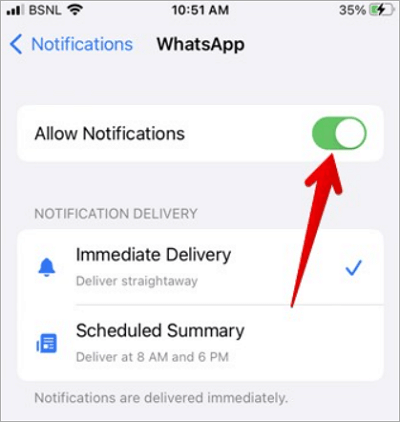
Step 2. To access a message deleted by the sender using this method, type “Notification history” on the search bar.
Step 3. Tap on the notification history and scroll down to WhatsApp. Once you select WhatsApp from the list, you will see the deleted messages along with other messages and notifications.
Method 2. Read Deleted Messages on WhatsApp Using ONETRANS
Apart from WhatsApp’s built-in recovery tools, third-party solutions like ONETRANS software allow users to read deleted messages. ONETRANS is an all-in-one solution for WhatsApp transfer, backup, and recovery.
ONETRANS can back up WhatsApp chat history on your computer without any capacity limitation and can transfer chat history from Android to Android or from Android to iPhone. This tool can be the optimal choice for those who need to merge an old chat with a new one during the message restoration process.
Unlike built-in backup options, you can decide which chats to back up when using ONETRANS Software.
💡 Working with and installing ONETRANS is quite straightforward. In three easy steps, it’s all over and ready for use.
Step 1. Go to the ONETRANS site to download and install the software on your computer.
Step 2. A WhatsApp data transfer window will pop up, allowing you to back up WhatsApp chats from the mobile device to your computer or vice versa.
Step 3. Connect your Android or iPhone, which has the WhatsApp chat you need to back up.
Step 4. Once connected, ONETRANS software will back up your WhatsApp chats on the computer. If one chat is deleted from your Android or iPhone, you can connect it to the computer and retrieve the lost chat from the backup.
Step 5. When the chat is retrieved, you can access the deleted messages.
This software has a user-friendly interface so that you can easily get back all the messages you need with several simple clicks. Read this post to learn the operations in detail: >> How Can I Recover Deleted Messages in WhatsApp
Method 3. Restore from Google Drive to Read a Deleted WhatsApp Message
If messages are regularly backed up in Google Drive, you can use it to read a deleted WhatsApp message and restore it whenever you want.
For this method to be effective, you need to enable automatic backups to Google Drive in WhatsApp.
💡 The following steps will enable automatic backup.
Step 1. Go to the WhatsApp program and open “Settings” > “Chats“.
Step 2. Select the “Chat backup” option from the menu.
Step 3. In the backup menu, tap Backup to start saving your WhatsApp chats on Google Drive. To enable periodic backups, select from the frequency tab.
Now, you are ready for any future accidental data loss.
When WhatsApp is installed on your phone, it automatically looks for backups from Google Drive. The only downside of this method is that you need to uninstall and re-install the app again.
Step 1. Go to “Settings” > “Apps”, choose “WhatsApp”, and then select “Uninstall“. Make a note to back up your app data, as this action will delete the app from your device.
Step 2. Start by going to the Play Store/App Store on your phone. Select WhatsApp or WhatsApp business from the list as appropriate, and click “Install“.
Step 3. You will be prompted to verify your phone number via OTP. WhatsApp will then find the backup file related to your phone number and ask you whether you want to restore it.
Step 4. Tap the “Restore” button. The last backup will be restored and your deleted messages will be accessible again.
If you back up your WhatsApp messages, you can easily retrieve them, whether they were lost due to human deletion or the ‘disappearing messages’ function. Click to learn more: >> How to Recover Disappearing Messages on WhatsApp
Method 4. Read WhatsApp Deleted Messages Through iCloud Backup
In a scenario where you accidentally deleted a WhatsApp message that was part of the most recent iCloud backup, this method is ideal.
To read WhatsApp deleted messages using this method, use your Apple ID to log in to the computer. iCloud backup offers comprehensive data recovery without the assistance of third-party apps.
Before starting, please consider the following.
➤ Restoring from chat backup might overwrite existing data.
➤ For this method to be successful, iCloud backups should be enabled.
➤ Ensure you have sufficient space in your iPhone and iCloud to perform the back and restore. Ideally, the space available should be two times the size of the backup file.
💡 To restore from iCloud, follow the steps below.
Step 1. Open WhatsApp on your phone and go to “Settings” > “Chats“.
Step 2. Open “Chats” to see the option for chat backup.
Step 3. Tap “Restore chat history” from the menu. Your device will start recovery from iCloud. Wait for the backup to finish. Once completed, the message Restoring will disappear.
Step 4. You will be able to access your deleted chats/messages on WhatsApp.
As iCloud allows you to restore the backups to another iPhone, it can also be used to transfer WhatsApp messages to a new phone. Therefore, it’s recommended to back up WhatsApp messages with iCloud from time to time.
Method 5. See Deleted WhatsApp Messages Via iTunes Backup
If you accidentally deleted WhatsApp chat details from your iPhone, you can recover them through an iTunes backup.
This method can be particularly helpful in an instance where you have no iCloud backup or your iCloud storage is full.
However, to see the deleted information on iTunes, you need to do a few things.
➤ Your recent iTunes backup must contain the deleted messages.
➤ The backup can be restored on the same iPhone or device using the Apple ID.
➤ Restoring from iTunes will overwrite existing data on your device.
💡 The only downside of this method is that iTunes recovery can be time-consuming. The following steps will recover deleted messages through iTunes.
Step 1. Connect your device using a cable to your laptop or computer.
Step 2. Click on the icon of your device and select “Summary”.
Step 3. Under backup, select the “Restore backup” option.
Step 4. Select the backup that contains the deleted WhatsApp messages you want to restore and click on the “Restore” button. After the message restoration, you will be able to see the deleted chats on your iPhone.
Conclusion
WhatsApp’s delete for everyone feature is helpful if you have mistakenly sent an embarrassing message. However, it can be frustrating if the sender has deleted important data due to an oversight.
We have explained how to see deleted messages on WhatsApp in such an instance. While the app itself has built-in recovery methods, third-party software such as ONETRANS offers recovery without having to uninstall WhatsApp on your device.
FAQs About Reading a Deleted Whatsapp Message
This part will answer some common questions about finding deleted WhatsApp messages.
How can I view deleted messages on WhatsApp?
There are many ways to view deleted WhatsApp messages if the sender has deleted them using the delete for all feature.
✅ If you have backed up the chat history on your device, you can simply uninstall and reinstall WhatsApp to recover the backup.
✅ If there is no backup, you might need the assistance of third-party data recovery software.
✅ If you have an Android phone, using the notification history will be the best answer.
How to see deleted messages on WhatsApp without any app?
You can access deleted messages on WhatsApp even without third-party apps. If you have backed up your phone using iCloud or Google Drive, you can uninstall and re-install WhatsApp on your device.
After the OTP verification of your phone number, the last chat backup will be restored.
Android phones support the notification history feature. You can go to settings > notification history to see the message, even after the sender deleted it.
To keep your data safe, backing up WhatsApp on a computer can be a more secure and reliable choice.
How to read deleted WhatsApp messages without backup?
If you do not have a backup of your phone, your options are limited, but there are a few things you can try.
- If the deleted message contained media, the content might still be available in the phone’s file manager. ( Android phones only)
- Open the file manager on your phone and go to “WhatsApp” > “Media“.
- Check the WhatsApp images folder to see if the file is there.
- If the deleted message was a part of archived chats, it might still be available. Tap Archived to go to archived chats.
Recent Posts
How to Transfer WhatsApp Messages to New Phone
WhatsApp has become one of the most commonly used social media platforms. When changing phones,…
How Can I Recover Deleted Messages in WhatsApp
Ever deleted a message by mistake? Sometimes we accidentally delete the wrong message, and sometimes…
How to Export WhatsApp Chat to PDF [3 Ways]
Often, people forget why it is important to save their data, especially on platforms like…
Complete Guide to Disappearing Messages on WhatsApp
In the past few years, many social media platforms and messaging applications have started paying…
How to Backup WhatsApp on a Computer? [From iPhone & Android]
Anxiety can start from something as simple as not knowing how to back up WhatsApp…
How to Download WhatsApp Backup from Google Drive
“Recently, I bought a new phone, so I need to transfer all my WhatsApp data…